Nvidia Shield TV has what it takes to give you quality content. It can directly play UHD 4K content without altering the original bitrate. Nvidia Shield TV also got a fusion of Dolby Vision and Dolby Atmos that promotes advanced image and sound, creating a spectacular entertainment experience. By this, you can watch numerous titles in Dolby Vision and Atmos on applications such as Prime Vision and Netflix.
So, does Nvidia Shield have Tidal for listening? About this question, you need a reliable tool to get Tidal Nvidia Shield streaming. Alternatively, you can connect Tidal audio directly on the Nvidia Shield TV from the Play Store. But this requires you to be on the Tidal Premium version. Let’s peruse the two ways to stream your Tidal playlist on Nvidia Shield TV.
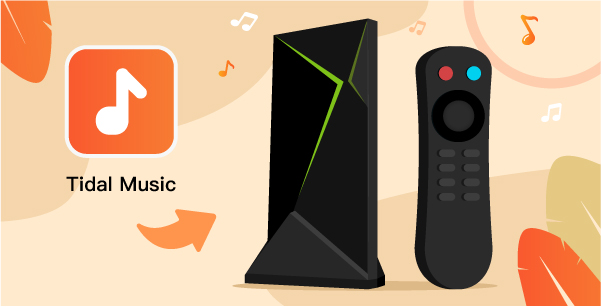
Part 1. How to Stream Tidal on Nvidia Shield TV via Tidal App
You can install Tidal on Nvidia Shield with the Tidal Premium version.
How to Install and Load Tidal App on Nvidia Shield
Step 1. First, open Nvidia Shield TV then go to the “Play Store” to search for the Tidal app.
Step 2. Next, install the Tidal APK on Nvidia Shield TV.
Step 3. Browse the “link.tidal.com” link on your device then login with your Tidal Premium account.
Step 4. Enter the code that’s showing on your Nvidia Shield TV on your device to complete the connection.
Step 5. Finally, play Tidal on Nvidia Shield TV via the Tidal app online.
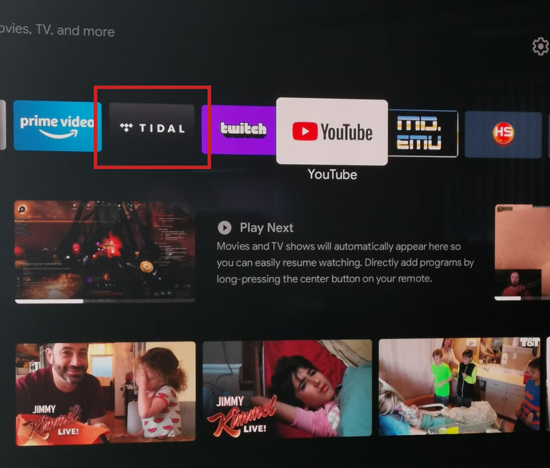
Pros and Cons of Using Tidal App
Is the Tidal app perfect for streaming? Here are the pros and cons for your judging.
Pros:
- It is a direct and easy process
- Directly play the music via the Tidal app
Cons:
- You must upgrade to the Tidal Premium version
- You don’t get master quality even after subscribing to Tidal Master
- The volume is quite low
Part 2. How to Play Tidal HiFi & Master on Nvidia Shield TV
This section walks you through how to get Tidal master on Nvidia Shield even on a Free version. AudKeep Tidal Music Converter is the recommended tool to help you download HiFi and high-quality Tidal music to any output format. It supports WAV, FLAC, AAC, MP3, and other supported audio formats by Nvidia Shield TV. This app comprises the latest technology that lets it work at a fast speed of 5X rate.
With AudKeep, you can maintain the ID3 tags including composer, genre, artist, track, etc. Also note that you can customize the audio parameters like channel, bit rate, audio codec, etc, for a better listening experience. And by the end of it all, just manage your output music library by album or artist for faster access.

AudKeep Tidal Music Converter for Nvidia Shield
- Convert Tidal music to FLAC, MP3, etc. for Nvidia Shield TV
- Keeps all the metadata info and ID3 tags for originality
- The conversion speed rate can go up to 5X and even faster
- Adjust output audio parameters like audio codec and channel
How to Stream Tidal from Nvidia Shield
AudKeep Tidal Music Converter offers you a quick solution for Tidal Nvidia Shield. With this, you can then listen to your songs offline on your computer or any device. First, download and install the AudKeep Tidal Music Converter on your computer. Then launch the app and click on the “Log in” tab to sign in to your Tidal account.
Step 1 Set Tidal output format for Nvidia Shield TV

The next step is to set the output format. Just go to the “Menu” tab and click on the “Preferences” > “Advanced” option. The Settings window will pop up on which to input the output format. Also, customize the parameters like channel, sample rate, and audio codec.
Step 2 Add Tidal music to AudKeep for Nvidia Shield TV

Find the Tidal music that you want to be converted to. Then click on it and hit the bright blue “+” icon to load the audio to the AudKeep converter interface. Remember that you can’t upload a single Tidal song directly. You need to create a playlist first and add the target songs for loading.
Step 3 Download and convert Tidal music for Nvidia Shield TV

Tap the “Convert” tab once you have confirmed that the settings input is correct. The Converter will begin to download and convert your Tidal music to the set parameters. Amicably, you can return to the AudKeep’s main screen and add more playlists for conversion. Finally, locate your downloads from the “Converted” folder by clicking the “Converted” button. You are then free to transfer and play your Tidal music on any device offline.
Easily transfer Tidal music to a USB drive and stream Tidal on Nvidia Shield via USB port.
You are now just a step away to stream Tidal from Nvidia Shield. Follow these steps.
Step 1. First, connect your USB flash drive to your computer via the USB port. It is good to scan the USB to eliminate any bugs.
Step 2. Then locate the “Converted” Tidal playlists. Copy and paste it to the USB icon.
Step 3. Now safely remove the USB flash drive from the computer and insert it into your Nvidia Shield TV.
Step 4. Open any music player on the Nvidia Shield TV and go ahead to play your Tidal tracks on Nvidia Shield TV.

Part 3. Conclusion
To directly stream Tidal from the Tidal app, you will need the Tidal Premium version. However, you can engage the perfect tool, AudKeep Tidal Music Converter to losslessly convert and download Tidal music playlists for offline listening. AudKeep removes all limitations and offers you download Tidal HiFi and master quality on Nvidia Shield pro. Get high-res quality with just a few clicks!
