Tidal is an online streaming music content provider and allows one to listen to their favorite songs in Hi-Fi quality across different devices. What makes it a successful streaming service is the collection of the music and the quality.
If you are bringing home a new Apple TV, you would like to stream Tidal music on the TV. Besides, you can also enjoy live streams, videos, and concerts from the application on the TV.
Today, you will learn about two effective ways to link Tidal to Apple TV. The procedures are simple and help you listen to Tidal music on your Apple TV without challenges. In addition, you will learn how you can stream Tidal HiFi with the Apple TV to enjoy more substantial content remotely.
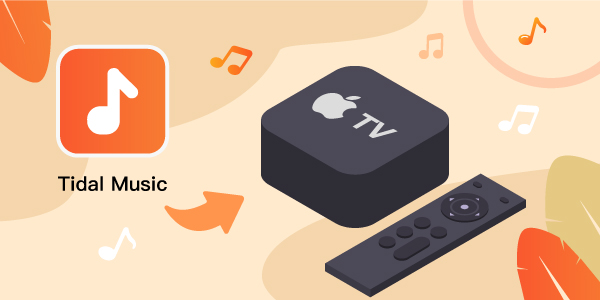
Part 1. How to Link Tidal to Apple TV: Official Way
After installing the application, you can enjoy Tidal music on your Apple TV by linking your Tidal account. You can browse through the massive content of songs and videos and enjoy them on your Apple TV. The procedure to link Tidal to Apple TV is as follows.
Getting Started:
Step 1. Switch on the Apple TV, and from the home screen, click the App Store to launch the same.
Step 2. Once in the App Store, search for Tidal.
Step 3. Install Tidal and launch the application.
Linking Tidal to Apple TV:
Step 1. Open the Tidal application on your smartphone or computer.
Step 2. Log into your account. If you do not have an account, create one.
Step 3. You will notice a code displayed on the Tidal on Apple TV. Enter the code on the Tidal application on your phone to link the account.
Step 4. You are now ready to enjoy high-quality music and videos on Apple TV.
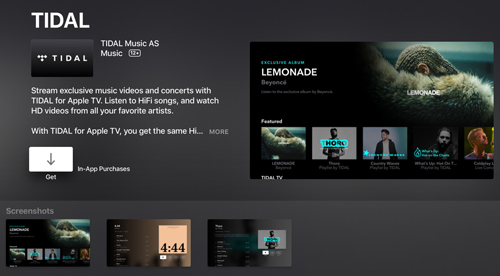
Part 2. How to Link Tidal to Apple TV: Professional Way
You cannot enjoy your Tidal on Apple TV once you have opted out of the subscription. Because of this, you require a program that allows you to save Tidal music offline so that you can enjoy them whenever needed forever. You can connect Tidal to Apple TV using the steps described above. But, to store the songs and listen to music without going to the web link.tidal.com Apple TV, you must use AudKeep Tidal Music Converter.
AudKeep Tidal Music Converter is an impeccable Tidal music downloader and converter. The specially designed encoder ensures to convert any song without losing the original quality and provides complete control to the users to experience the high-quality music on PC and Mac.
With the program, you can convert Tidal music into MP3, Lossless, FLAC, AAC, WAV, and more formats according to the necessity. In addition, the ability to convert at 5x speeds is what makes the unique selling point of the software. When converted at such high speeds, there is no loss in quality, and the feature helps attend to batch conversion requirements. Besides, the retaining of the ID3 tags makes it straightforward to organize the downloaded and converted songs with ease.

Key Features of AudKeep Tidal Music Converter
- Download HiFi and high-quality music from Tidal for Apple TV
- Convert Tidal songs into MP3, Lossless, FLAC, etc. to suit for Apple TV
- Customize the output settings of Tidal tracks for greater control on Apple TV
- Use the conversion speed of 5X for faster completion of tasks
Guide to Use AudKeep Tidal Music Converter to Download and Convert Tidal Music Playlists
Tidal connect Apple TV is possible when you have a subscription. Without a subscription, you can use the AudKeep Tidal Music Converter to download favorite songs and convert them into preferred file format without losing original quality and ID3 tags. Before starting with the steps, download the program and register.
Step 1 Tidal output customization for Apple TV

Click the “Preferences” option from the menu bar to open the customization window. Here, you can choose the output format like MP3, FLAC, AAC, Lossless, WAV, and more to download Tidal HiFi music. Additionally, you can select the bit rate, audio codec, sample rate and archive the songs by artists or albums.
Step 2 Adding Tidal playlists for Apple TV

The program comes with a built-in Tidal web player. Therefore, you do not need to install Tidal on your computer. Instead, you can use the search bar to bring up your favorite songs, albums, or playlists. Once you find your playlist, highlight it to see the “+” symbol. Then, click the logo to add the playlist to the converter home screen.
Step 3 Download and convert Tidal playlists for Apple TV

Once you have added all the playlists or albums, click the “Convert” button to allow the AudKeep program to start downloading the songs and convert them into the file format you have set in step 1. AudKeep will retain original ID3 tags, and you can check the progress of the playlist. Likewise, you can return to the primary screen, search for more playlists, and start the conversion process again.
Part 3. How to Stream Tidal HiFi to Apple TV
Now that you have downloaded and converted Tidal playlists, it is time to stream Tidal HiFi to Apple TV. The following are the steps that you can follow to stream the downloaded and converted Tidal playlists or albums.
Step 1: Open the iTunes application on your computer to put Tidal music to iTunes.
Step 2: Click the “File” menu and choose the “Add File to Library” option. Choose the converted playlists or albums.
Step 3: Once again, click the “File” button and choose the “Home Sharing >Turn on Home Sharing” feature.
Step 4: Input your Apple ID and password, after which you can stream Tidal HiFi to Apple TV without any restrictions.
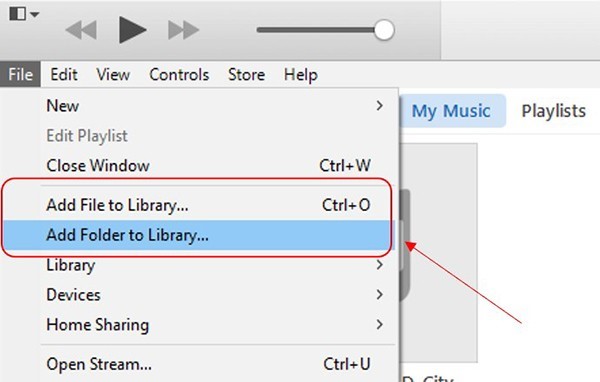
Part 4. Conclusion
It is exciting to see and enjoy the collection present in Tidal. The two methods discussed here provide you the opportunity to link Tidal to Apple TV. What is important here is that AudKeep Tidal Music Converter can download and convert the songs for offline streaming and listening forever. Therefore, you can play your favorites anytime without worrying about a subscription from Tidal and stream the same on your Apple TV for a continued listening experience.
