Tidal and Vizio TV users will find that the start of the new year also marks the beginning of a new chapter in their experiences with both services. As a result of Tidal’s partnership with Vizio, the company has announced the inclusion of additional Tidal Vizio compatible devices, namely Vizio SmartCast TVs.
If you buy any Vizio Sound System, you are eligible to get a 6-month free trial membership to Tidal HiFi. This is the most significant benefit. Enjoying Tidal music in a Vizio home theater is, without a shadow of a doubt, a once-in-a-lifetime experience.
The partnership between Vizio TV and Tidal now offers two official methods to play Tidal on a Vizio Smart TV. And we will explain to you. These are accomplished using either the SmartCast input or the SmartCast Mobile app. Additionally, it has an efficient method for adding Tidal on Vizio TV even if the user does not have a Tidal membership. Take a look!
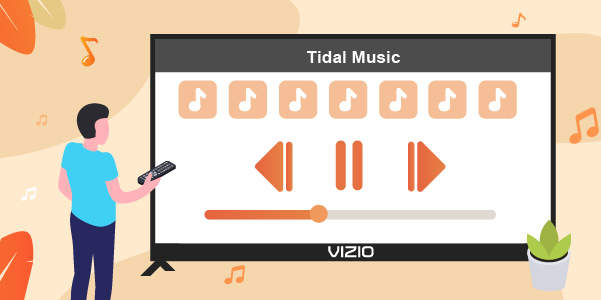
Part 1. How to Play Tidal on Vizio TV – Best Way
A fantastic piece of software, AudKeep Tidal Music Converter, is capable of downloading and managing music from Tidal. Tidal playlists and albums may be downloaded and converted to MP3s to be played on any device including the Vizio TV. With the meticulous preservation of ID3 tags, your music on Tidal will maintain a neat and orderly look.
Moreover, AudKeep Tidal Music Converter offers a fast and easy converting method so you can play Tidal on Vizio TV. The time it takes to transcode and transmit your Tidal music is comparable to the time it takes to download it to your device directly from Tidal. Both Mac and Windows users may benefit from this Tidal downloader’s compatibility and choose from a variety of output formats, including MP3, FLAC, and WAV.

Key Features of AudKeep Tidal Music Converter
- Listen to songs from Tidal offline by downloading them on the laptop
- Up to five times faster than regular downloads from Tidal
- Export Tidal in lossless quality, with all of the original ID3 tags preserved
- Convert Tidal to MP3, FLAC, or WAV files that compatible with Vizio TV
Now let’s have a look at how to use AudKeep Tidal Music Converter to download and play Tidal music on Vizio TV without the Internet.
Step 1 Rectify Tidal output settings for Vizio TV

Launch AudKeep Tidal Music Converter on your Mac or Windows computer, as appropriate for your operating system. Then navigate to the Preferences tab from the menu, and in the Convert window, adjust the Tidal output format to the one supported by Vizio Smart TV. The other parameters like sample rate, bit rate, and channel can also be altered as needed.
Step 2 Add Tidal playlist of HiFi music to AudKeep

Now, head to the Tidal app and look for the albums or playlists from it. Decide one of your favorite playlists and click the More option to copy the URL of it. Then paste the link to the AudKeep’s search bar and click “+” to upload all the songs to the conversion window.
Step 3 Begin the Tidal downloading for Vizio TV

Once all the settings are done, tap the Convert button to start to download music from Tidal. After the process completes, your Tidal music will be downloaded as local files on your PC. It’s accessible to add those files to any device like Vizio TV.
How to Get Tidal on Vizio Smart TV
Now that you have converted all your tunes from Tidal, you can follow these steps to put them onto your Vizio TV for playing offline.
Step 1: Plug the flash drive into your computer’s USB port.
Step 2: Locate the music files converted from Tidal on your PC.
Step 3: The audio files from Tidal should be copied and pasted into the USB device.
Step 4: Next, unplug the flash drive from your PC and insert it into your Vizio TV USB port.
Step 5: In the pop-up box, choose the “Browse” option or the “MEDIA” program, and then click “OK” and confirm your selection.
Step 6: To identify the Tidal audios and play them on your Vizio TV, choose the ‘USB’ > ‘Music’ option from the menu.

Part 2. How to Link Tidal to Vizio TV – Official Ways
Besides the method above to download Tidal music to the local, there’re other ways you can link Tidal to Vizio TV for use. In this part, we will show you the way to use Tidal on the TV by installing the Tidal app and using the SmartCast Mobile app.
Connect Tidal to Vizio TV via Tidal App
To songs from Tidal on your TV, first, you need to install the Vizio Smart TV Tidal app. And then you connect the application itself to the Vizio TV device to get started. Here are the steps to do:
Step 1: Once your Vizio TV is turned on, press the ‘VIA’ button on the remote.
Step 2: Move down the page while you’re on the App Store on VIA+ TV or the Yahoo Connected page on VIA TV.
Step 3: Launch the App Store on your TV, search for the Tidal app, then choose “Install App” to begin the download of the Tidal app.
Step 4: The next step is to add the Tidal app to the VIA dock. To access the VIA+ dock, press the ‘OK’ tab located on the remote.
Step 5: Open Tidal after you’ve got it set up to link it to the TV! At last, you can play Tidal on Vizio TV if you want.
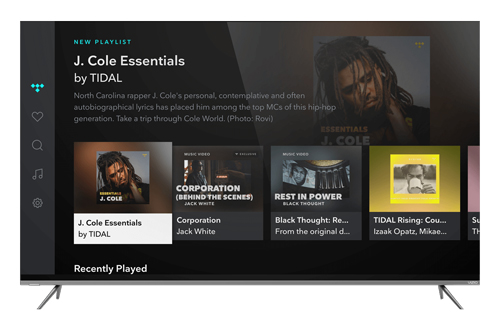
Play Tidal Music on Vizio TV by SmartCast Mobile App
Link your smartphone and your Vizio SmartCast TV to the same Wi-Fi network. To listen to Tidal on Vizio Smart TV, follow these instructions and use this method.
Step 1: You may get the Vizio SmartCast Mobile app for your phone or tablet by going to the Apple Store or Google Play and installing it.
Step 2: Launch the SmartCast app and choose Vizio TV as the target device by tapping the Choose a Device to Control button and selecting it from the drop-down menu.
Step 3: Now, tap on the Home symbol to begin playing music from Tidal, and the song will be synchronized to play on the Vizio TV.
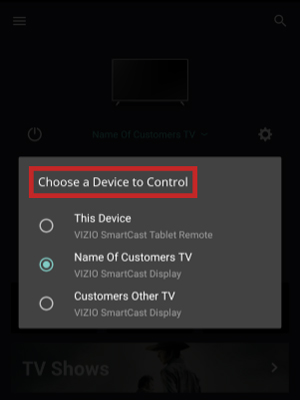
Part 3. In Conclusion
There you go. If you are unfamiliar with Vizio Smart TV and do not know how to enjoy Tidal music on Vizio TV, just follow our step-by-step tutorials mentioned above. You’ll be able to easily connect and stream the music from Tidal on the TV without any restrictions by using the AudKeep Tidal Music Converter. The powerful tool offers a convenient option to convert and download restricted Tidal music as local files. On the flip side, if you have a stable internet connection, you can use the Tidal app and the SmartCast Mobile app to play Tidal on Vizio TV.
