When it comes to quality music, Tidal tops the list. This music streaming service gives you access to over 60 million tracks. You can stream Tidal both on the computer and mobile with the Internet. However, speaking of how to download Tidal playlist, the weightier point is that you need internet access and is only workable using a mobile app on your phone. You can’t download the music to your computer and not rip individual tracks.
This then gives it a downfall when it comes to streaming downloaded music directly on your computer. And since many users wish to find out the way to download the Tidal playlist for offline streaming on their computers, we are obliged to bring forth a reliable way of achieving such a goal. Let’s set off.
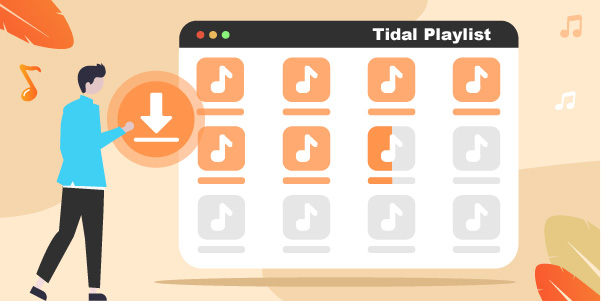
Part 1. Can You Download Tidal Playlist to Computer and Mobile Phones?
Well, you can download the Tidal playlist to your mobile phone. The Offline Mode does work on both phones and tablets that are supported by Tidal. Just go to the “My Collection” tab and choose the “Download” option before selecting the content that you want to access. However, the downloading function isn’t available on the computer, which means that obviously, you cannot download playlists from Tidal on your PC.
If you want to convert the tracks and download them right to your computer, check below for the possible way to download Tidal playlist.
Part 2. How to Download Playlists on Tidal on Computer
AudKeep Tidal Music Converter is the solution for direct Tidal playback on your computer. It downloads and saves Tidal high-quality and HiFi music to your computer offline. It does this at a high speed of X5 conversion speed enabling batch conversion. And these come in high quality as the app retains the originality of your Tidal tracks. It will carefully preserve the metadata information and ID3 tags of the files like track number, genre, artists, and many more.
This converter also supports several output formats like M4A, MP3, Lossless, WAV, and FLAC, among others. It’s after the conversion that you can play your Tidal playlists on several devices like smart speakers, MP3 players, and computers, etc.

Key Features of AudKeep Tidal Music Converter
- Customize output quality and parameters of Tidal playlists
- Converts your songs from Tidal at a 5X speed rate
- Supports several output formats like FLAC, MP3, AAC, etc.
- Keep lossless quality and retains all the ID3 tags and meta information
How to Download Playlists on Tidal to Computers Using AudKeep Tidal Music Converter
To download Tidal music on the computer device, you require the services of the best Tidal converter. AudKeep Tidal Music Converter comes revamped with quality tools to help you convert and download tracks easily.
Go to the website page and click on the “Download” tab. Then install and launch the app on your computer. It comes with a built-in Tidal Web Player where you need to hit the “Log In” button directly to sign in to your Tidal account. It is best if you register the AudKeep app. To do so, click on the “Register” tab to open the registration window. Then log in with your registration name and code to activate the app and break conversion limitations.
Step 1 Customize the parameters of Tidal tracks

Specify the Tidal music format and parameters to use. Go to the “Preferences” tab and click on the “Advanced” option. Next, choose the output format as MP3, FLAC, WAV, AAC, and more. Also, set the parameters like sample rate, bit rate, and codec. Remember you can classify your Tidal tracks by album or artists via the “Archive output tracks by” button.
Step 2 Add Tidal album or playlist to AudKeep

Click on the “OK” tab to save your settings. Then continue to search for the Tidal playlist in the built-in Tidal Web Player. Next, open it to see the blue “+” icon. Then click on it to add your Tidal playlist for conversion.
Step 3 Download and convert Tidal playlists offline

Go to the “Convert” tab to finally download Tidal playlist to Mac or Windows. The converted folder will be saved as your settings. Next, locate the Tidal music by clicking the “Converted” button that is marked with a red number, and then you now can listen to Tidal music offline. You can also transfer your playlist from the computer to other devices.
Part 3. How to Download Tidal Playlist to Mobile Phones
Tidal supports the download and playing of its music on mobile phones with Tidal Premium. As we’ve shared you with the tips about how to download Tidal HiFi music to the PC, this part is about how to download Tidal playlist on your iPhone and Android phone devices.
On Android Phone:
Step 1. Launch the Tidal app on your Android phone.
Step 2. Then tap on the “Search” button at the bottom of the screen. This will let you enter a search for the Tidal playlist you want to play.
Step 3. Tap on the playlist and select it. Then toggle on the “Download” switch to start downloading the Tidal playlist.
Step 4. Wait for the app to download and complete the process. Then tap on the “My Collection” tab and the “Download” to locate the downloaded music.
Step 5. Also, enable the Offline Mode. Just to go the “Menu” and tap on the “Offline” option. You can now play your tracks offline whenever you want on Android phone.
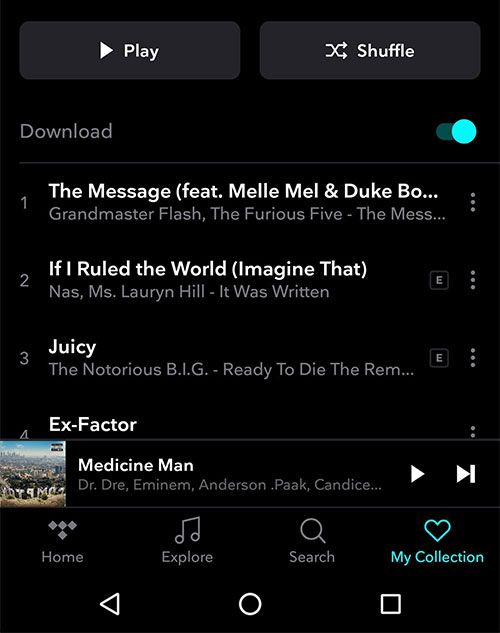
On iPhone:
Step 1. To download Tidal music on iPhone, open the Tidal app on it.
Step 2. Then tap on the “Search” bar and enter any music you want to play.
Step 3. Enable the “Download” toggle. The songs in the playlist will be added to the download queue. Go to the “My Collection” tab > “Download” to locate the downloaded Tidal music on your iPhone.
Step 4. Go to the Setting and turn on the Offline Mode, and you can then play Tidal on your iPhone.
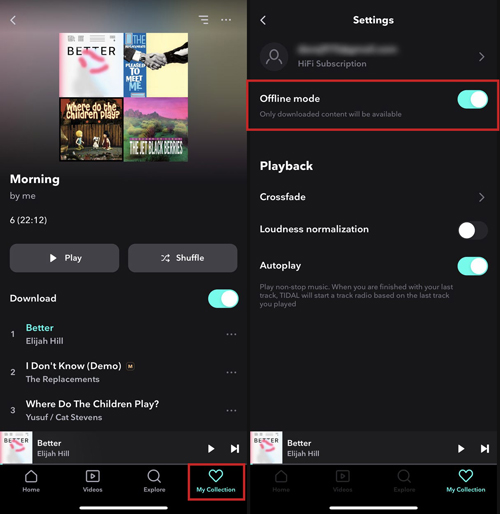
Part 4. Conclusion
Tidal is highly preferred due to its hi-res and perfect sound quality. You can better enjoy it offline on your mobile devices. Likewise, you can engage the best tool to download Tidal playlist to computer devices and make it easy for you to download your favorite Tidal tracks. AudKeep Tidal Music Converter has no boundaries and will convert music on your Windows and Mac OS computers, so use the given guideline to stream Tidal music on your computer without restrictions.
