Tidal music streaming service is well-known for its Hi-Res sound quality. It also gives users the freedom to download music for offline listening on their mobile phones or tablets via the Tidal app. The only challenge is to download music to your computer. Many users have been asking how to get Tidal on Mac for offline listening. Well, Apple has held its place consistently when it comes to the manufacturing of its devices. They produce robust gadgets with superior smoothness. If once a Mac user, you wouldn’t settle for any other option despite the high-end costs.
Mac devices are highly portable due to their compact and thin nature. And the seamless performance just takes it to another level. Mac is fast with no signs of sluggishness, making it an opted option for video and audio editing. And yes, you can incorporate Tidal music during those busy video editing sessions. But how do you download Tidal for Mac? This piece embarks on the best mode to get Tidal music on your Mac forever.
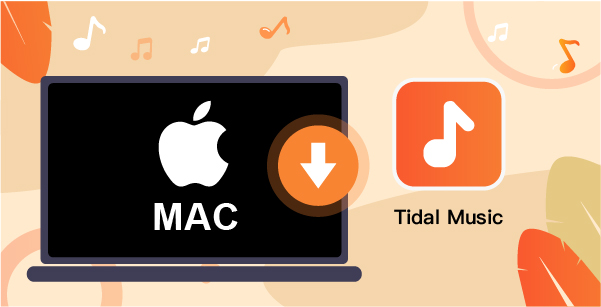
Part 1. Getting Tidal on Mac: Tool You Need
AudKeep Tidal Music Downloader is a unique converter for both Mac and PC. It is all you need to setting Tidal on Mac in simple steps. AudKeep will convert Tidal songs and playlists to FLAC, Lossless, WAV, MP3, AAC, M4B, etc. formats while keeping the ID3 tags information. You’ll manage to download lossless HiFi quality songs as well as adjust other parameters like audio codec, sample rate, bit rate, etc.
The speed is superb and runs at an X5 rate for Tidal high-quality music. There is no need to keep a jangled music library. This converter lets you sort your output Tidal files by album or artist for a neat interface.

Main Features of AudKeep Tidal Music Converter
- Exports Tidal songs in 100% lossless quality
- Downloads your Tidal music at a high speed of 5X
- Supports a variety of output formats like WAV, MP3, FLAC, etc.
- Easily download songs onto your Mac for offline listening
Part 2. How to Download Tidal on Mac: 3 Steps
The recommended tool, AudKeep Tidal Music Converter works in a few clicks to help you get Tidal for Mac and listen to your music offline. First, download and install AudKeep on your Mac computer. Then launch the app and head to the main interface for the built-in Tidal Web Player. Next, log in to sign in to your Tidal account. Then head to the “Menu” bar > “Register” option and log in with your registration name and code to activate it and purchase the full version.
Step 1 Change output format and parameters on Mac

AudKeep allows you to set your preferences for the output format and parameters. In the Apple Menu bar on your Mac computer, click on the “AudKeep Tidal Music Converter” then select the “Preferences” option > “Advanced” icon. A Settings window will pop up immediately. Then begin to set the output format and customize the parameters like sample rate, bit rate, codec, etc. Click the “OK” button and move to add your favorite Tidal music.
Step 2 Load Tidal playlists to AudKeep on Mac

Add the Tidal playlists that you want to convert from the Tidal music library. Just open the playlist and hit the bright blue “+” icon to effect adding the playlist to the AudKeep program.
Step 3 Download and convert Tidal playlists on Mac

Check that your entries are correct then click on the “Convert” button to start downloading and converting the Tidal playlist to the set preferences. The process duration will depend on the number of tracks to be converted. After conversion, click on the “Converted” folder and hit the “Search” icon to find your converted Tidal playlists. Easily play them offline on your Mac device.
More Tips: How to Uninstall Tidal on Mac
Perhaps you just faced a few issues that force you to uninstall Tidal on Mac or you realized that Tidal causes an application conflict with other apps on Mac. You can uninstall Tidal on Mac via these steps.
- First, go to the “Finder” option.
- Then click on the “Applications” section.
- Next, select “Tidal” > “File” and “Move to Trash”. Tidal will immediately be uninstalled from your Mac device.
Part 3. Conclusion
You have all the reasons to want to listen to Tidal on your Mac device. Apple is well-known for top-notch security, has seamless performance, is quite portable and attractive. And since Tidal offers high sound-quality music, the best way to get a total hold of the feeling is to download Tidal music on Mac for offline listening. AudKeep Tidal Music Converter makes it easy for you to stream any Tidal track or playlist on your Mac device. We have covered extensively how to download and keep all the tracks forever without any limitations.
