On Serato DJ Pro’s latest version, users can get many useful functions, like Day Mode, and more. But most Serato DJ users would like to get the feature to use Tidal on Serato offline.
If you are looking for a way to get Tidal Serato DJ to work offline, then you can go on this post. Here in this article, we will show an easy way for you to use Tidal Serato offline.
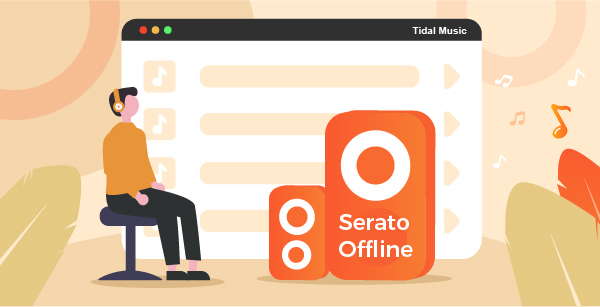
Part 1. How to Use Tidal Serato Offline via AudKeep Tidal Music Converter
At present, users need to connect with the internet to mix Tidal music with Serato DJ. But what if there is no internet connection or the internet is poor, how can you use Tidal with Serato? In this section, you will get the answer.
Although there is no Tidal Serato offline mode for users, Serato DJ allows users to import local music filed to Serato from the computer. Thus, we can get Tidal music as local files on the computer and then add them to Serato for use.
To get Tidal songs as local audio files, you need to get help from the AudKeep Tidal Music Converter. It is a tool that can download and convert Tidal music files to common files on your computer. And it can output Tidal music to MP3, FLAC, AAC, and more plain audio formats.
The AudKeep Tidal Music Converter uses the most advanced technology to get Tidal music files with lossless audio quality. It can save all ID3 tags from Tidal music during the conversion. Then it will store the converted Tidal music tracks on your computer for use on Serato DJ offline.

AudKeep Tidal Music Converter
- Download music from Tidal on computer
- Output Tidal music to FLAC, MP3, and more
- Keep full ID3 tags of Tidal songs with lossless quality
- Support to use Tidal Serato offline without any limit
Part 2. How to Convert Tidal Music and Use Tidal with Serato DJ
In this part, it’s time to show you how to use AudKeep Tidal Music Converter to convert Tidal music for Serato DJ. And then you can move local Tidal music files to Serato for mixing with ease. Before that, you need to install the AudKeep Tidal Music Converter program on your computer.
Step 1 Launch AudKeep program

Open the AudKeep Tidal Music Converter from your PC. Then access your Tidal music account via the ‘Log in’ or ‘Sign up’ button on the AudKeep program.
Step 2 Reset audio format for Tidal Serato

To get Tidal on Serato DJ, you can alter Tidal audio format and other audio parameters. Please find and touch on the Menu icon at the upper right on AudKeep. Then choose ‘Preferences’ from the list. You will get a setting window. Here you need to touch on the ‘Advanced’ option to start the settings. You can set the audio format from FLAC, MP3, WAV, Lossless, and more. Besides, there are bit rate, audio channel, and more for you to adjust. You can go on to do that to get a better audio quality of Tidal songs. Once finished, then you can hit the ‘OK’ button.
Step 3 Import music from Tidal to AudKeep

Now, you are back to the AudKeep main screen. Here you can search the Tidal music playlists you like to use on Serato and convert. To add Tidal music to AudKeep for converting, you need to touch on the playlist to enter its info page. When opened that page, a blue button will show on the right side of AudKeep. Please click on this button and your Tidal music playlist will be loaded into a window. You can choose from the tracks in this window and confirm which song you want to download and convert. After that, hit on the big ‘Convert’ button.
Step 4 Convert Tidal for Serato DJ

Now, you can see AudKeep program is working on converting and downloading Tidal music for Serato DJ. Once done, you can check the converted Tidal music by touching on the ‘converted’ icon at the top of AudKeep. You can head to the ‘search’ icon to find all the converted Tidal music on your computer. Then you can add Tidal music to Serato DJ and get Tidal Serato offline mode without any limit.
Tips: How to Use Tidal on Serato DJ Pro Online
In this part, we will show you how to use Tidal with Serato online. Please follow the steps below to get it to work.
Step 1. Open the Serato DJ Pro on your computer.
Step 2. Head to ‘Setup’ > ‘Library + Display’ > ‘Music Streaming’.
Step 3. Tick the ‘Show Streaming Services’ option. Then click and choose ‘Tidal’ as the streaming service.
Step 4. Choose ‘Sign up / Login to Tidal’ to go to the browser and log in, sign up for a new Tidal account. Or, continue with your existing Tidal account.
Step 5. Touch on ‘Open Serato DJ Pro’ in a pop-up window to go back to it.
Step 6. Now, the ‘music streaming’ should be indicated a logged-in account on Serato DJ Pro. Also, if you use the Tidal HiFi account, then you can switch the streaming quality to HiFi.
