Does Tidal work with Google Home? Yes, Tidal Google Home integration has been launched for a long time. Users can add Tidal to Google Home to enjoy the wonderful HIFI tracks with ease. This article will guide you on how to link Tidal to Google Home in 2 simple ways. One for Bluetooth lovers and one for Google Cast users.
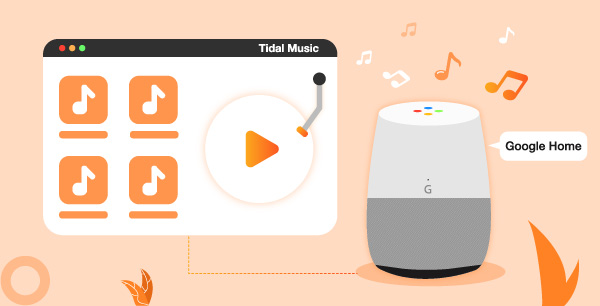
Method 1. How to Play Tidal on Google Home via Bluetooth
Method 1.1 Set up Google Home Bluetooth Pairing
- Please go to “Google Home Settings” and enable “Google Home Bluetooth Pairing”.
- On the phone, open the Google Home app and hit the device icon from the right top corner.
- The screen will show the available Google devices. Please hit the “…” icon on the Google Home option.
- On the device settings page, scroll down and choose “Paired Bluetooth” devices.
Enable Google Home Bluetooth Pairing
- The screen will show you Google Home paired devices.
- On the bottom right corner, click the “Enable Pairing Mode” option for Google Home. Then the pairing message will pop up.
Link Google Home to iPhone
- On your iPhone, open “Settings” > “Bluetooth” > “Turn On”.
- Scroll down and you will see your phone is connecting to the Google Home.
- Wait until the pairing is finished. And you will see Google Home on the “My Devices” page.
Link Google Home to Android Phone
- On the Android phone, open “Android Settings” > “Bluetooth” > “Turn On”.
- Android will scan for available devices. Once the Google Home display in the list, click it to connect. If there is no Google Home show in the device list, please repeat the second section to enable Google Home pairing.
You can also use the Google Home pairing to connect Google Home to your computer and other Bluetooth-available devices. After you link the phone or the computer to Google Home via Bluetooth, you can start playing Tidal music.
Method 1.2 Link Tidal to Google Home for Stable Playing
Sometimes the playback of online music streaming is not stable that tracks may suddenly pause while playing. This situation happens a lot when playing Hi-Res streaming music, which is featured by Tidal. Here is a simple solution to help you figure it out.
A Required tool is the AudKeep Tidal Music Downloader, which is specialized in downloading Tidal tracks and playlists as local music files. Besides, it converts Tidal music to MP3, FLAC, WAV, AAC, M4A, M4B, etc. with lossless HIFI / Master quality. In this way, you can enjoy lossless Tidal on Google Home via streaming them from the computer or the phone.

Main Features of AudKeep Tidal Music Downloader
- Download Tidal tracks and playlists at 10X speed
- Convert Tidal to Google Home enabled audio formats
- Save 100% lossless Hi-Res quality and original ID3 tags
- Play Tidal on Google Home and any other speaker
Download Tidal Music onto the computer
- Download and install the AudKeep Tidal Music Downloader on the computer.
- Open AudKeep and hit the menu > “Preferences” > “Advanced” to reset the output sound quality to lossless.
- Search for the Tidal songs that you’d like to listen to. Open a Tidal playlist or album that contains the song.
- Hit the blue “Add Music” button to further select Tidal tracks. Click “Convert” and wait for the conversion goes ends.
- Locate the downloaded Tidal songs by tapping the “Converted” icon > “lookup” icon.
Play Tidal on Google Home from the Computer or Phone
From Computer
Directly link your computer to Google Home via Bluetooth. Then start playing the downloaded Tidal songs on the local computer.
From iPhone or Android Phone
- Connect your phone to the computer via a USB cable connection. Open the “Converted” folder and transfer the downloaded Tidal music to your phone.
- Repeat the step “Link Google Home to iPhone” or “Link Google Home to Android Phone”. Then begin playing the downloaded Tidal songs on the local device.
Method 2. How to Connect Tidal to Google Home via Google Cast
Chromecast is a built-in Google Home that enables users to stream music from the phone to Google Home. And Tidal is compatible with Google Cast that helps users to get Tidal on Google Home via the Chromecast.
There’s no search feature that lets you play specific songs. But you can use voice commands as usual to control the playback of Tidal songs on your Google home. After linking Tidal to Google Home, you can ask it to skip, increase or decrease the volume and so forth.
You can also use the Tidal Google Assistant to control other basic commands on the Home speaker. This is a simple guide on how to connect Tidal to Google Home.
- Please make sure your phone and Google Home are linked to the same Wi-Fi network.
- Open the Tidal app on your phone and start to play a Tidal song.
- Tap the “Now Playing” bar.
- Click the sound output icon to show all Google Cast devices. Choose the Google Home speaker.
- The sound of playing Tidal track will come out from Google Home.
Tip: If you’d like to cast Tidal to Google Home from the computer, you have to use the Chrome browser to visit the Tidal web player.
Part 3. Bottom Line
This detailed tutorial introduces 2 simple ways to link Tidal to Google Home for music listening. You can follow any of them to play Tidal on Google Home. For me, the straightforward way is to use Bluetooth-enabled devices. And with the help of AudKeep Tidal Music Converter, it is easy to download Tidal playlists and get Tidal on Google Home speakers.
