“How to get Tidal PS4 work? I want to play music from Tidal on PS4 but failed. I can do that with Spotify music. So, what can I do to play Tidal music on PS4 while playing games?”
How to use Tidal on PS4? Here is one way that is suggested by others. That is to use a Plex server. After connecting Tidal to Plex, you can stream Tidal on PlayStation 4. In addition, PS4 allows users to play music files via a USB drive. So, you can get Tidal PS4 work via USB drive.
In the post here, we will show you how to put Tidal music on PS4 as background music for the game.
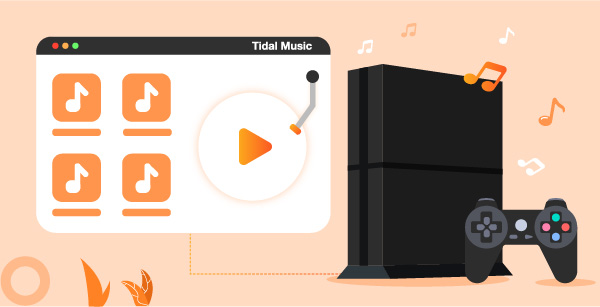
Part 1. How to Make Tidal PS4 Work by a USB Drive
From above, we know that there is no Tidal application on PS4. But luckily, PS4 supports streaming local music files via USB storage. By using this way, you can listen to Tidal on PS4 as the background music while you are playing games.
Before transferring Tidal music to a USB disk, we need to know that Tidal is a streaming music service. Thus, to download Tidal songs and save them to a USB drive, we need to use the AudKeep Tidal Music Converter. This tool can download Tidal songs at a fast speed. In addition, it can convert Tidal music to MP3, WAV, and output audio formats.
It is noted that PS4 supports FLAC, MP3, AAC, and M4A. So, the converted Tidal music can be played well on PS4 from the USB drive via the PS4 media player.

AudKeep Tidal Music Converter
- Support to get Tidal PS4 work
- Convert Tidal to MP3, and other PS4 supported audio formats
- Keep original ID3 tags and lossless Tidal sound quality
- Support to play Tidal on PS4 and other devices
Below, we will show you how to use AudKeep Tidal Music Converter to download music from Tidal. After then, you can stream Tidal music on PS4 via the USB drive.
Step 1 Set up Audkeep Tidal Music Converter

To make the Tidal PS4 work, you need to use the AudKeep Tidal Music Converter to download Tidal music to a USB drive. To begin, please download and then install the AudKeep Tidal Music Converter onto your computer. Then open it. At its main interface, please click on the ‘Log in’ or ‘Sign up’ to access your Tidal account. Otherwise, you can’t use AudKeep Tidal Converter.
Step 2 Adjust audio format for Tidal PS4

In this step, you need to set the audio format for Tidal PS4 conversion. Please hit on the Menu icon from the top right corner of AudKeep. A new window will show after choosing the ‘Preferences’. Then hit on ‘Advanced’ to start to reset the audio format for Tidal music on PS4. You can choose MP3 or other audio formats that PS4 allowed. Also, you can reset the audio bit rate, channel, and more to get a better listening experience of Tidal on PS4. Once done, please click ‘OK’ to confirm.
Step 3 Load Tidal music to AudKeep program

Now, go to Tidal web player in AudKeep to find the Tidal tracks that you want to convert. Once got, you need to touch on the tracks and enter its detailed info page. At this time, a blue button will appear at the right on AudKeep. Please hit on it and it will load the tracks that you chose to the waiting conversion window. In this window, you can decide which tracks to download. Then click the ‘Convert’ button.
Step 4 Convert Tidal music for PS4

Once hit the ‘Convert’ button, you can see the conversion process. Once finished the conversion, you can go to the ‘Converted’ icon to find the downloaded Tidal PS4 audio files on AudKeep. You can also click the search icon to locate all the converted Tidal audios on your computer.
Step 5 Play Tidal on PS4
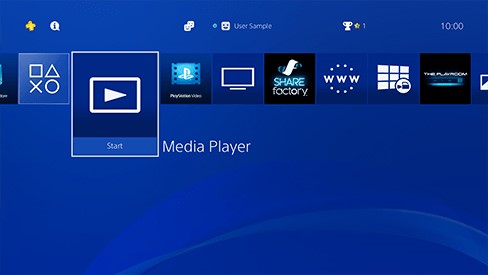
1. Plug the USB flash drive into the USB port on your computer. Here you need to create a ‘Music’ folder to save the Tidal songs on a USB drive. That is because the PS4 media player can only support playing music files from the ‘Music’ folder.
2. Unplug the USB drive from your computer. Then connect it to the PS4 device via the USB port.
3. In the content area of the PlayStation 4 console, select the ‘Library’ option.
4. Select the USB Music Player in the same area, find and highlight the ‘Music’ folder on your USB flash drive.
5. Hit the ‘Play’ button to play Tidal on PS4 from your USB drive.
Part 2. How to Get Tidal PS4 Run via Plex
As Tidal and Plex have integrated, users can stream Tidal music on PS4 by Plex easily. Besides, you can play Tidal music on Xbox One and other devices with the Plex app. So, how to play Tidal on PS4 through Plex? Below you can see the detailed steps on how to do that.
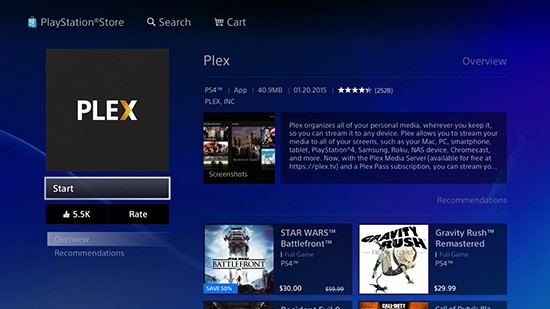
Step 1. Go to your Plex account page with the web app and log in with your details.
Step 2. Click the ‘Other Services’ tab. Then select ‘Link your Tidal account’, and allow Tide access.
Step 3. Install and then launch Plex Preview on your PS4 device. Next, log in with your Plex account.
Step 4. Now you can enjoy Tidal music on PS4 through the Plex app, and start playing your favorite games.
Part 3. The Verdict
For gamers who want to get Tidal PS4 work while playing games, you can refer to the two ways above. You can play Tidal on PS4 via a USB flash drive with the help of AudKeep Tidal Music Converter or use the Plex app to stream Tidal to PS4 directly. Then you can enjoy Tidal music on PS4 while playing games.
