Tidal Apple Watch offline service has been launched in May 2021. Tidal subscribers now can offline listen to HiFi-quality tracks through their Apple Watch. Apple Watch users can play Tidal music and control the playback directly on their smartwatch without their iPhone nearby. Besides, the downloaded Tidal playlist is capable of playing without the internet and ads.
That’s really good news for Tidal subscribers. And the news gets even better here — you can listen to Tidal on Apple Watch without being a subscriber. How to make it happen? Keep reading and you will find the answer.
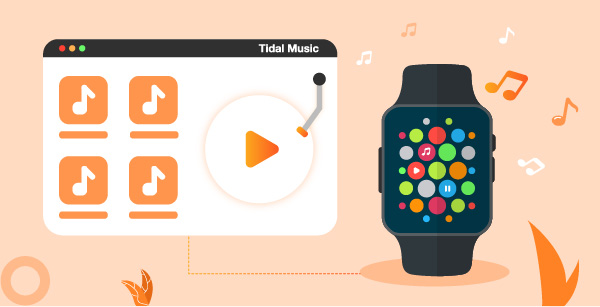
Part 1. How to Get Apple Watch Tidal Offline without Subscription
To get Tidal on Apple Watch offline without a Tidal subscription, the precondition is to download Tidal music as unprotected music files. Then import these downloaded Tidal tracks to Apple Watch and start offline listening later. Apple Watch Series 5 or later version offers over 20 GB for local storage.
So, the key point is how can you download Tidal music as the local music files. Here you need is the professional AudKeep Tidal Music Converter which is also known as the Tidal music converter. This smart tool has expertise in downloading and converting Tidal music to MP3, FLAC, WAV, and other common formats. The downloaded Tidal tracks basically keep the original Tidal HIFI or Master quality.

Main Features of AudKeep Tidal Music Converter
- Download Tidal tracks with zero quality loss
- Convert Tidal songs to FLAC, MP3, WAV, etc.
- Offer 10X speed and keep 100% ID3 tags information
- Provide parameters options to reset music output settings
If you are interested in this magic tool, in the next section, you will see all the required steps to download, convert, and import Tidal music to Apple Watch for offline playback without a subscription. Please install the correct version and follow the steps below to start a trial. The free trial offers a 1-min conversion for each song.
Step 1 Launch AudKeep and reset Tidal output parameters

Open the AudKeep Tidal Music Downloader and you can see the built-in Tidal app. Log into your Tidal account to activate the full functions. Now open the menu icon > “Preferences” > “Advanced” tab to reset the output settings to “Lossless”.
Step 2 Add tracks from Tidal for Apple Watch

To load Tidal songs, please enter a Tidal album or playlist in AudKeep. Then “Add Music” icon will turn to blue. Tap it and choose all or individual tracks. Later, click “Convert” to start conversion.
Step 3 Convert tracks from Tidal for Apple Watch

The entire conversion duration depends on how many songs you import. When it is done, a red spot with numbers will show up on the “Converted” icon. You can hit it to see and locate the Tidal music downloads on the local folder.
Step 4 Import Tidal songs to iPhone from iTunes Library
Now, please add the local Tidal music to iTunes Library then sync to your iPhone as following steps.
- Link your iPhone to the computer. Open iTunes and unfold ‘Music’ > ‘File’ > ‘Add Folder to Library’ to choose the local Tidal music folder.
- Create a new playlist to store the imported Tidal tracks.
- Select your phone device in the top-right corner. Then unfold the ‘Music’ again.
- Choose ‘Sync Music’ > ‘Selected Playlists, artists, albums, and genres. Hit the “Sync” tab to start syncing the Tidal playlist from the iTunes library to your iPhone.
Step 5 Transfer Tidal music to Apple Watch from iPhone
- Put your Apple Watch on the charger.
- Go to ‘Settings’ > ‘Bluetooth’ on your iPhone and switch it on.
- Start the Apple Watch app on your phone, then scroll download to choose the ‘Music’ option.
- Click ‘Add Music’ > ‘Playlist’ to stream the Tidal playlists to your Apple Watch from iPhone.
Now you have transferred the Tidal tracks to Apple Watch. Just directly listen to your favorite Tidal songs on the Apple Watch without the internet and independent of your phone.
Part 2. How to Put Tidal on Apple Watch with Subscription
Check Your Apple Watch Models
- Apple Watch 3 or above
- WatchOS 7.1 or above
Set Up the Tidal on Apple Watch
- Install and open the Tidal app on the Apple Watch.
- Access to link.tidal.com on your iPhone or PC.
- Log in to your activated Tidal account, or sign up for a new account.
- Type the code that showed on the watch.
- Tap “Done” the watch.
Now you can start streaming your favorite tracks from Tidal on Apple Watch. You don’t even need the phone on your side. You can also download your preferred Tidal playlists on Apple Watch to offline listen to.
Part 3. Conclusion
In this passage, we introduce 2 simple ways to help you listen to Tidal on Apple Watch. The first one requires using AudKeep Tidal to get Tidal music downloads then stream Tidal to Apple Watch. This suits the free trial users and formal subscribers who don’t want to continue their subscriptions anymore. The other is to use the Tidal Apple Watch app directly, which is suitable for Tidal long-term subscribers.
