Looking for how to listen to Tidal on Bose SoundTouch? This article will reveal the answer for you. In the following sections, you’ll find a simple method to get Tidal on music on Bose SoundTouch in only 3 steps.
Bose SoundTouch is a very popular wireless speaker. Users can browse different music streaming services such as Spotify and Pandora through the SoundTouch app. But for Tidal users, SoundTouch is not a Tidal-compatible speaker currently. And the official Tidal Bose SoundTouch app is still a possibility worth looking forward to.
But maybe there is a shortcut to help you step ahead. In this article, you are going to learn about how to convert and play Tidal music on Bose SoundTouch without effort.
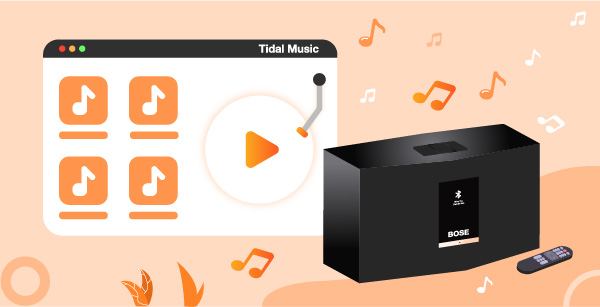
Part 1. Tidal on Bose SoundTouch: Required Tool
Since Bose SoundTouch is available to play the local music files. So, it is possible to convert and download Tidal music to local music files, then import them to SoundTouch for playback.
To do this, you can’t miss AudKeep Tidal Music Converter & Downloader. This powerful and professional tool focuses on converting Tidal music into lossless FLAC, MP3, WAV, M4A, and more output formats. Users can reset the sound settings as needed and download them as local files into the target folder on the computer.
This smart software converts Tidal songs 5X faster and retains 100% HiFi quality and ID3 tags. With it, you can add the downloaded Tidal music files to Bose SoundTouch for offline playing as simply as possible.

AudKeep Tidal Music Converter
- Losslessly download Tidal music files on local
- Retain original ID3 tags for further use and edit
- Convert Tidal to MP3 and other enabled audio formats
- Play Tidal music on Bose SoundTouch and other speakers
Part 2. How to Download Tidal onto Bose SoundTouch: Detailed Steps
Step 1 Install and open AudKeep Tidal converter

Please download, install and launch AudKeep Tidal Music Converter on the computer. And you will see the Tidal music will display on the interface at the same time. Log into your Tidal account. Then activate your AudKeep account from the top-right menu > Register. Copy and paste your registered email and licensed code into the blank.
Step 2 Personalize Tidal output s for Bose SoundTouch

Please click the top-right menu > Preferences> Convert tab to open the setting page. You can keep the Lossless settings to save original Tidal HIFI quality. Or change the output formats and other audio parameters according to your need. For reference, you can choose format to FLAC, sample rate to 96 kHz, and bit depth to 24 bit. You can also reset the output path and the way to archive output tracks.
Step 3 Discover and import Tidal music for Bose SoundTouch

Open the target Tidal playlist that you’d like to play on Bose SoundTouch. Then click the Add Music tab on the bottom-right corner. Select the specific songs or select all of them. Finally, click Convert to start the conversion.
Step 4 Personalize Tidal output s for Bose SoundTouch

When the conversion begins, you can check the real-time converting process at any time. Once all tasks are completed, you can locate the converted Tidal songs on the output folder on the local computer.
Step 5 Stream and play Tidal on Bose SoundTouch
Please note that the SoundTouch app supports these music files only on the computer:
- For iTunes libraries, music files are saved in the “iTunes Music” folder.
- For Windows Media Player libraries, music files are stored in the “My Music” folder.
Thus, you need to import the converted Tidal files to these 2 specific folders in advance. Then follow the detailed steps below.
- Download and install the SoundTouch app on the computer.
- Open the SoundTouch app and click the Menu icon on the top left. Then choose Add Service.
- Choose Music Library on Computer and select the type of library by clicking the blue circle besides iTunes or Windows Media Player.
- Rename the library and choose ADD MUSIC LIBRARY.
- The library will be usable in the SoundTouch app by locating Menu > Music Library. Now you can play Tidal on Bose SoundTouch.
Part 3. Bottom Line
Now you have known how to get Tidal on Bose SoundTouch for music playback effortlessly. With the help of AudKeep Tidal Music Converter, all your favorite Tidal tracks are available to store on local and stream to any other smart speakers, portable devices, and players
