Tidal is the first music streaming service to work with Amazon Music. It started using Amazon’s “Music Skills API” service at the end of 2020. Tidal is based on Alexa’s built-in support and does not require Amazon’s participation. This makes it completely different from other streaming music services (Spotify, Pandora, etc.).
It is worth noting that the HIFI-quality Tidal tracks are fully compatible with Amazon Echo. Before linking Tidal to Alexa in Echo, all you need to do is to ensure your Tidal subscription is valid. This post introduces 2 simple ways to play Tidal on Alexa with or without a Tidal subscription.
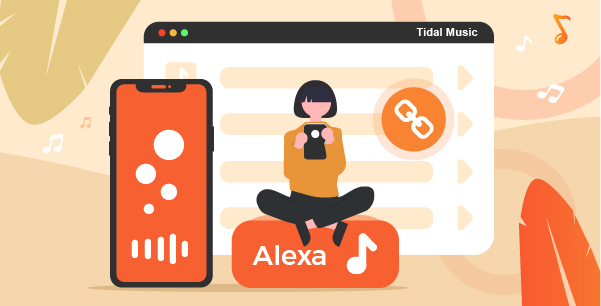
Part 1. How to Play Tidal on Alexa without Premium
Amazon has closed Music Storage since 2019. So, users can’t upload music to that storage for playback on Echo devices anymore. Now there are 2 ways to play on Echo. You either need to transfer songs on your phone to Echo via Bluetooth or directly purchase songs on Amazon’s digital store and play them on Echo.
Here we use the former one: transfer the audio track to the Echo from the mobile device via Bluetooth. Before transferring, it is better to download Tidal music on your devices. No matter it is a phone, a tablet, or a computer. Due to the protection of encryption technology, the Tidal songs cannot be downloaded to the local folder.
Therefore, there is an urgent need for a professional Tidal music converter that can decrypt and convert the tracks into MP3, AAC, FLAC, and such common formats. Here, AudKeep Tidal Music Converter will be your best choice.
AudKeep Tidal Music Converter is specially designed for Tidal music conversion. It supports downloading 100% HIFI quality Tidal audio tracks at 5X faster speed. With advanced concepts, sound quality and ID3 tags will not be lost a bit during the conversion process.

AudKeep Tidal Music Converter
- Losslessly convert and download Tidal playlists
- Import Tidal music to Alexa for playing without Premium
- Reserve 100% HIFI quality and metadata
- Run at 5X faster speed and allows to edit output parameters
Step 1 Open AudKeep and alter the output settings

First, download and install AudKeep Tidal Music Converter. Next, find a menu icon in the top bar and click on the Preferences > Conversion. You can freely change the output format and the audio quality by editing the bit rate, sample rate, and others.
Step 2 Add Tidal playlist or album

On AudKeep’s interface, you will see the Tidal application. Open a Tidal playlist or album and click the Add Music button from the bottom right corner.
Step 3 Download Tidal and play it on Alexa

Finally, click on the Convert, and the AudKeep software will begin converting. You can see the converted tidal songs in the destination folder. Transfer the local Tidal music to your mobile phone or tablet from the computer.
How to Cast Tidal to Echo from Local Devices
Now you should add your device to Alexa and cast the local music files to Echo. Here are the steps to guide you to connect the device to Alexa and play Tidal songs.
Step 1. Connect your phone or tablet to Alexa
Say “Alexa, pair” and the Echo will enter pairing mode. Turn on the Bluetooth of your phone. After a few seconds, “Echo-xxx” will show in the pairing list. Tap it and Alexa will tell you the connection is complete.
Step 2. Add your phone or tablet to Alexa
On your phone or tablet, open Device > Echo and Alexa. Select the Echo to be paired with the phone or tablet. Then open the Pair Alexa Gadget. Then go to the Bluetooth settings on the phone and choose Echo. Finally, the connection is complete.
Step 3. Connect Tidal Music to Alexa
Say “Alexa” and other music commands to let Alexa play specific songs or playlists from Tidal. And these tracks will automatically play on Echo.
Tip: You can also set Tidal as the default music service. Go back to the Music and Media > Select a default music service to choose Tidal.
Part 2. How to connect Tidal to Alexa using Premium
Make sure you subscribe to Tidal before connecting. Because it supports Alexa Tidal music skills, and you can easily use Tidal and Alexa on Echo by following these steps:
- Open the Amazon Alexa app on the phone. Go to Settings > Music.
- Select Link to the New Service > TIDAL. And hit Enable Using to connect to your Tidal account.
- Go to Settings > Music and choose TIDAL as the Default Service.
- Once connected, you can tell Alexa to play Tidal songs via voice commands.
