For those who’ve adorned music for the past 40 years, the word “Walkman” is iconic. So many kinds of music-oriented devices have been associated with the “Walkman” name. Sony has continued to keep the Walkman flame burning, with new inventions. The latest brands encompass easy-to-control buttons from the ergonomic curve shape, small size to fit into the palm of your hands, and high-resolution ability to let you stream your music with utmost quality. This puts us to the test of whether you can get Tidal on Sony Walkman. Who wouldn’t want to stream high-res Tidal on Sony Walkman Player? This is every music lover’s dream.
Despite Tidal offering you more than 60 million songs, there are many things you can’t do with your music. You can’t directly play on any MP3 player, enjoy tracks on Google Home, play on CDs, and so on. You can only play Tidal music on devices that are compatible with the Tidal application. Nonetheless, you can also convert your music to playable formats. The next section shows how.
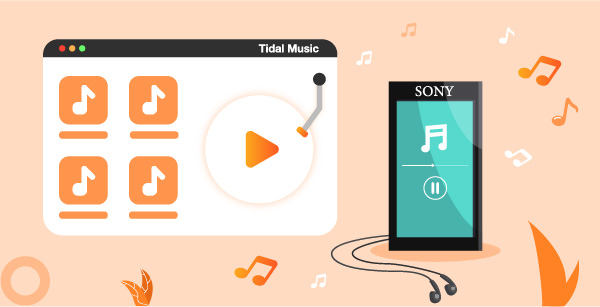
Part 1. Required Tool for Sony Walkman Tidal
You need AudKeep Tidal Music Converter to break even Tidal restrictions and put Tidal on Sony Walkman. This app is well designed to let you download Tidal songs, playlists, and albums, among others in lossless and playable formats. It will convert your Tidal music to various formats like M4A, WAV, FLAC, MP3, AAC, and other plain audio files.
The high level of technology that this tool encompasses lets you download Tidal songs as original audio quality tracks and keeps all metadata info and ID3 tags. More so, easily adjust the output audio parameters like sample rate, bit rate, audio codec, etc. AudKeep has a high conversion speed of up to X5 rate, managing even batch conversions.

AudKeep Tidal Music Converter for Sony Walkman
- Manages the output music library by album or artist.
- Offers 5X conversion speed with lossless quality
- Convert Tidal to FLAC, MP3, WAV, and lossless formats.
- Preserve lossless metadata info and ID3 tags.
Part 2. How to Put Tidal on Sony Walkman
This guide walks you through the process to convert and get Tidal on Sony Walkman in easy steps. AudKeep Tidal Music Converter supports both Windows and Mac operating systems. It comes in both free mode and full version. Choose the latter to convert Tidal to MP3 without limits. You first need to download the correct version of your device then directly set up the AudKeep Tidal Music Converter on your computer. Next, touch on the “Log in” button to log in with your Tidal account or “Sign up” for a new Tidal account if you don’t have one already.
Step 1 Set output format for Sony Walkman

AudKeep Tidal Music Converter lets you set output parameters to your preferences. Just click the “Menu” icon on PC then select the “Preferences” option > “Advanced” icon. A “Settings” window will then pop up. Go ahead to set the output format then customize the output quality by adjusting the sample rate, bit rate, audio codec, and channel. Next, click on the “OK” button to exit the format window.
Step 2 Add Tidal music to AudKeep for Sony Walkman

Find the Tidal playlist or album that you wish to convert. Then open the playlist or album and click on the bright blue “+” icon on the right side. The playlist or album will be added to the AudKeep interface. You can uncheck any track from the list that you don’t want to convert.
Step 3 Download and convert Tidal music for Sony Walkman

Finally, click the “Convert” button to download and convert your Tidal playlist and album to playable formats with zero quality loss. Then go to the button labeled “Converted” and hit the “Search” icon to find the converted Tidal playlists on your computer.
Part 3. How to Play Tidal on Sony Walkman
It’s now possible to play Tidal on Sony Walkman now that the files are in a playable format. Here are steps that show you how to play your music using Windows Explorer.
Step 1. Connect the Sony Walkman to your computer via USB cable and wait for your computer to recognize your device.
Step 2. Visit the “Devices with Removable Storage” panel and choose the “Sony Walkman” icon.
Step 3. Next, open the “Storage Media” folder and locate the converted Tidal playlist from your computer’s local folder.
Step 4. Open a folder in the Sony Walkman then copy and paste the converted Tidal playlist to that folder.
Step 5. Finally, choose and open a media player to browse and play Tidal on Sony Walkman offline.
Part 4. Conclusion
The Tidal Premium version offers you endless benefits. However, you have to make monthly payments for uninterrupted services. But this article has shown that you can still download Tidal music without the Premium option. Use AudKeep Music Converter to download music from Tidal without further restrictions. It will convert your Tidal music to any output format, easily playable on any device and media player. Furthermore, you get to enjoy Tidal Premium offers without an upgrade.
