Android Auto is a fantastic application for Android users. It’s a simple application that one can connect to the head unit of their car. This simple yet practical app allows you to operate most of the features of your Android device through your car’s head unit. Some of the features that you can try through Android Auto are- phone calls, messages, music streaming, and navigation. This application is available in the Play Store. That said, the Android Auto Tidal feature enables you to play Tidal songs straight on your vehicle’s head unit.
If you are new to this and want to learn how to play Tidal on Android Auto, keep reading this article because you will find all your answers here. In addition, this article will help you with two ways to add Tidal for Android Auto.
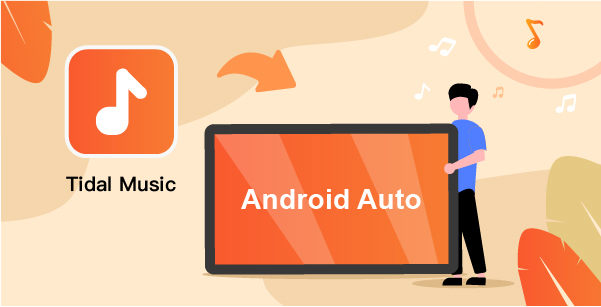
Part 1. How to Use Tidal Serato Offline via AudKeep Tidal Music Converter
To the question, can Tidal be accessed on Android Auto? The answer is yes. You will have to follow a few steps to do that, and you will also need an active Tidal subscription to play the songs. Here’s what you need to do:
Step 1: Visit Google Play and look for the Android Auto application. Once done, download and install it.
Step 2: Via Bluetooth or USB cable, you need to connect your device to the car.
Step 3: If you already have the Tidal app, you need to open it; else, if you are new, download Tidal and install it.
Step 4: Launch Tidal and start playing the songs. The songs will automatically be played on the vehicle’s head unit since the Android Auto app is integrated with the vehicle.
Part 2. How to Play Tidal on Android Auto Offline
By now, you know the official way to get Tidal for Android Auto. However, if you want to play the Tidal songs offline on your vehicle, then you have to download the songs on your device and play them through the device on your vehicle. You may want to listen to your favorite Tidal songs offline when there is a technical issue with the Android Auto app, or you are no longer subscribe to Tidal. In this case, you will want a converter tool that will let you convert the Tidal songs and download them so that you can listen to them offline whenever you want to.
The recommended music converter to go for is AudKeep Tidal Music Converter. This is an intelligent and professional Tidal music converter that lets you download an end number of Tidal songs instantly. AudKeep enables you to download Tidal songs at 5X speed. Moreover, the downloaded songs can be played not only on your vehicle but also on multiple other devices.
AudKeep Tidal Music converter lets you do batch conversions and convert the songs into multiple audio formats, such as MP3, M4B, M4A, AAC, WAV, and Lossless, depending on your requirements. Another benefit of using AudKeep is that it is available for both Windows and Mac users. So, you can get the correct version and start using it.

AudKeep Tidal Music Converter
- Convert Tidal music to FLAC and other formats
- Convert Tidal songs at 5X speed
- The converted and downloaded songs can be played offline
- Retain Tidal ID3 tags and excellent audio quality
How to Use AudKeep Tidal Music Converter
Step 1 Download AudKeep and launch it

Firstly, you will have to visit the AudKeep Tidal Music converter’s official website and download and install it on your Mac or Windows computer. Once done, launch the tool and sign in using your AudKeep Tidal Music converter credentials.
Step 2 Customize the audio parameter for Android Auto

Now that the tool is launched, you need to go to the Preferences tab to customize the audio parameter. Here you can choose the audio output format. The available audio formats are- MP3, M4B. M4A, AAC, WAV, and Lossless. Once done, you need to customize the rest of the audio parameters, such as sample rate, audio codec, bit rate, and name the songs.
Step 3 Add the Tidal songs to the converter

AudKeep Tidal Music Converter has an in-built Tidal application. It will be launched automatically. First, you need to visit and browse through your songs. Search for the song that you want to download and click on the + icon. By doing that, the song will be added to the converter. You can add multiple songs if you want to do batch conversion.
Step 4 Convert Tidal for Android Auto

Finally, click on the Convert option to convert the Tidal songs. The songs will be converted at 5X speed, and you will find them in the Converted tab. The songs will be saved on the local folder of your computer.
Step 5 Play Tidal on Android Auto
Since you would like to play them using the Android Auto app, you will have to transfer the songs to your Android device first, which has the Android Auto app. However, you can now click on any of the songs to start playing.
Part 3. Conclusion
Now you know how to use Android Auto and Tidal. If you can’t play the songs on your vehicle using the Android Auto application, or you want to listen to the songs offline, it is better to get a Tidal music converter, like AudKeep Tidal Music Converter. After using the converter, you can convert any Tidal song that you want and play them offline via Android Auto. So, go on and visit the official website of AudKeep Tidal Music Converter to download it.
