It is wonderful to be wakened up by your favorite song and you may keep a good mood all day long. Just how to set it as an alarm clock? This article will answer how to set a Tidal song as an alarm on iPhone and Android phones. Choose your preferred one and set a song as an alarm from Tidal.
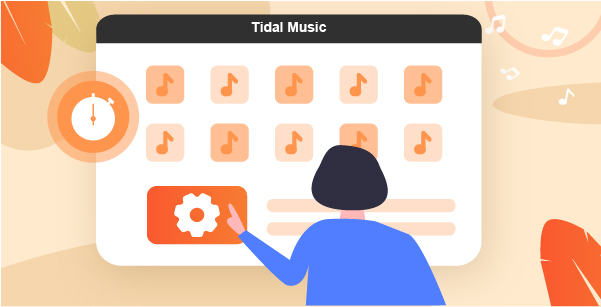
Part 1. How to Set a Tidal Song as an Alarm Clock via Kello Alarm App
Kello is a professional alarm clock manufacturer that is fully compatible with Tidal songs. It can use many popular streaming music services to create alarm clocks. It contains Tidal, Spotify, Deezer, Webradio, SoundCloud, and more.
To set a Tidal alarm, you have to set up this alarm app on your mobile device from the beginning. Now, let’s see how it works.
How to Make an Alarm Clock in Kello
- Download and open the Kello application on your device.
- Go to the ‘Alarms’ option.
- Select the ‘+’ button to set up an alarm.
- You can reset the number of repetitions and volume settings of high-volume alarm or low volume alarm.
- Click the ‘Sound’ option.
How to Set Songs as Alarm Clocks in Kello
- Hit the “Tidal” icon to start it and log in to your active Tidal account.
- Select the Tidal playlist that you want to set as the alarm. If the playlist doesn’t appear, add them to favorites ahead of time.
- On the “Create Alarm” page, press the “Play” tab to preview the Tidal alarm clock. Be sure all is well and click OK.
This is all to use Tidal in the Kello app to set songs as alarm clocks. Now you will be awakened by your favorite Tidal music when the time to wake up.
Part 2. How to Set Tidal Songs as Alarm for iPhone and Android
The above method requires a Tidal subscription, whether it is Tidal Premium or Tidal HiFi. If your Tidal subscription expires, then you can’t continue to use Tidal songs as alarms. Is there a way to set a song as an alarm from Tidal without a Tidal subscription?
AudKeep Tidal Music Converter is the answer. With it, you can download Tidal songs as local MP3 files. Then set it as an alarm clock without Tidal Premium or HIFI plans. You can also convert Tidal playlists to FLAC, WAV, or others to keep the original sound quality. The downloaded Tidal tracks are available to customize the output settings, like bitrate, sample rate, channel, and so forth. In this way, Tidal enthusiasts can use iTunes to set tidal songs as an iPhone alarm. And Android users can set Tidal music as an Android alarm clock directly.

AudKeep Tidal Music Converter
- Tidal songs lossless download and conversion
- Convert Tidal songs to MP3 and set Tidal alarm clock
- Maintain all ID3 tags, such as title, artist, album art, etc
- Customize Tidal output settings for alarm clocks, ringtones, etc.
In this section, we’ll show you how to convert Tidal songs and connect Tidal to Discord. Before we begin, please make sure you have the following prepared.
Step 1 Change Tidal output settings of the alarm

You can reset the Tidal format and other settings for the alarm on the settings page. Hit Preferences > Advance option to open the window. You can set it to MP3, FLAC, WAV, AAC, and other audio output formats. Then personalize the sample rate and bit depth.
Step 2 Add music from Tidal to AudKeep

Open AudKeep Tidal Music Converter and you’ll see the Tidal music library page. Search for the song from a Tidal playlist. Enter the playlist and click “Add Music” from the bottom-right place. Then further select the song you need in the pop-up window. Finally, hit the “Convert” button.
Step 3 Convert Tidal songs as an alarm clock

Wait until the conversion ends. During the conversion, you can keep adding songs to the converting list. When all songs are done, please locate the local Tidal tracks on the output folder.
Step 4 How to set a Tidal song as an alarm for iPhone or Android phone
For iPhone
- Please link your iPhone to the computer and open iTunes on the desktop.
- Go to “Clock” > “Edit” > “Sound” to choose the offline Tidal music file as your alarm clock on your iPhone.
For Android
- Please connect your phone to the computer and transfer the converted Tidal songs to your Android phone.
- You can do this over a USB connection or send the Tidal song to your phone under the same WIFI network.
- Go to the settings option on your phone and select the imported Tidal song as your Android alarm clock.
