Can I make a song to my ringtone from Tidal? To some extent, the ringtone reflects a person’s musical taste. If you want to show your musical taste, there is nothing better than creating a unique ringtone. Well, is it possible to make a song a ringtone on Android phones?
In this post, you will learn about an easy way to set a Tidal song as a ringtone on Android devices. If you are interested in how to make a ringtone for Android from Tidal music, don’t miss this article.
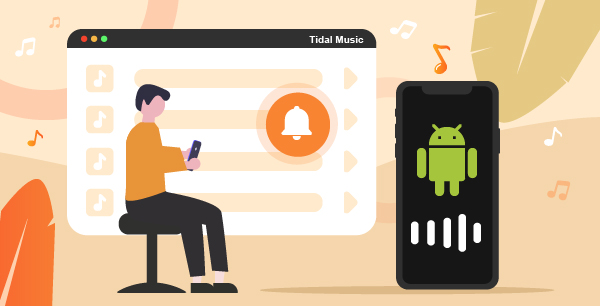
Part 1. Make Tidal Song Ringtone for Android: AudKeep Tidal Ringtone Maker
It is known that streaming music services doesn’t allow users to download music onto the local device. Tidal is no exception.
To make a ringtone for Android, it is inevitable to download the song as a local file. Here we need to seek help from an extra program for Tidal called AudKeep Tidal Music Converter. This simple but professional tool deletes the format limitation of Tidal songs. At the same time, AudKeep converts songs and playlists from Tidal HIFI to FLAC, MP3, WAV, AAC, and more with 100% HI-Res quality kept.
In addition, using very advanced technology, AudKeep runs at a 5X rate on average during the conversion. The converted Tidal tracks maintain 100% original metadata, such as titles, artists, albums, and so forth. With it, it is simple to download Tidal tracks and make a song a ringtone on Android.

AudKeep Tidal Music Converter
- Losslessly download Tidal tracks and playlists
- Convert Tidal to MP3, M4A, etc. for making ringtone
- Preserve music metadata to save or edit
- Work at 5X speed and add Tidal songs to any device
Part 2. How to Make a Song a Ringtone on Android from Tidal
There are three things you must be aware of before you begin the conversion.
- Please make sure that your Tidal subscription is activated.
- The trial version of AudKeep is free and it allows you to convert 1/3 part of each track. To use the full features, please purchase a new registered license. And activate your account for AudKeep.
Here’s a simple guide on how to set music as a ringtone on Android from Tidal.
Step 1 Reset Tidal output values for android ringtones

Open On AudKeep’s interface, find the menu tab from the top toolbar. Then choose Preferences > Advance to open the settings page. Now you can customize parts of the output settings like format, sample rate, bit depth, output path, and so on. A recommended combination is MP3, 48000 Hz, 320 Kbps, and channel 2.
Step 2 Import music from Tidal to AudKeep

Back to AudKeep’s interface and you’ll see it is a built-in Tidal library. This is actually a Tidal web player. Then click any Tidal playlist or album and you’ll see the Add Music button becomes blue. Hit it to further select songs.
Step 3 Download Tidal songs for making ringtone

After finishing select your needed songs, please click the Convert button from the lower right and start conversion. During the connection, you can keep importing music files from the Tidal library. The progress bar will show the rate of progress.
Once all tasks are downloaded, you can hit the History button to check the local Tidal audio files. You can move the cursor to the right of any track. Then click the show-up LookUp icon to locate the files on your computer.
Step 4 Synchronize Tidal music to Android phones for setting to a ringtone
Now, please transfer the local stored Tidal files to your Android phone. Use the USB connection or other quick ways. Then open your phone’s sound settings page and choose the tidal track as your new ringtone.
Part 3. Final Words
Now you have already known how to set music as a ringtone on Android from Tidal. The basics condition is to download Tidal music as the common audio files by using the AudKeep Tidal Music Converter. Try to find more audio solutions? Please follow us and stay tuned.
