Discord is a free program and digital distribution platform specifically for the video game community. It supports users to send text, audio, video, and images in chat channels. It also integrates many mainstream streaming music services, such as Spotify, Apple Music, etc., to play and share music.
But Tidal is not included in the list. Although the Tidal Discord integration is currently not available, you can still connect Tidal to Discord to play music. Before the launch of the Discord Tidal integration, you might take a look at this post for a solution.
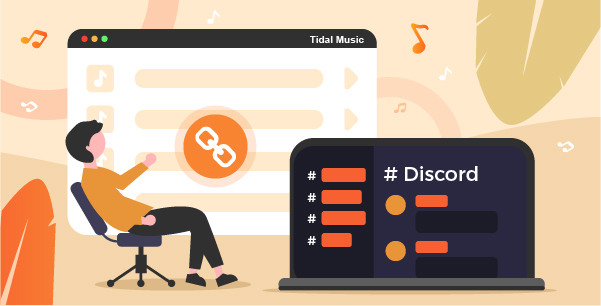
Part 1. Tidal Discord Integration – AudKeep Tidal Music Converter
A good idea to use Tidal on Discord is to download and then import Tidal music to Discord. But you can’t download Tidal music files through a Tidal subscription. The offline music that you listen to from Tidal is the cache file, which means it is not movable or editable. That is why you can’t transfer Tidal music to Discord so far.
Therefore, you need a tool to convert Tidal music into regular audio files and save tidal songs locally to your computer. Here, we’d like to share with you the AudKeep Tidal Music Converter. The software is designed to remove Tidal music encryption and convert Tidal songs to local files. No matter Tidal tracks, albums, playlists, or others, it does the batch conversion from Tidal to FLAC, MP3, WAV, and common music files.
With it, the converted Tidal music files retain original HIFI quality and ID3 tags. In addition, you are authorized to edit the output of the audio parameters, such as bitrate, sample rate, channel, output path, and so on. As a result, it is easy to use AudKeep Tidal Converter to download Tidal on Discord without restrictions.

AudKeep Tidal Music Converter
- Decrypt music protection from Tidal tracks
- Convert Tidal to MP3, WAV, FLAC, etc. on Discord
- Maintain ID3 tags like title, artist, album art, etc.
- Download at 5X faster speed with one click
Part 2. How to Convert and Play Tidal on Discord
In this section, we’ll show you how to convert Tidal songs and connect Tidal to Discord. Before we begin, please make sure you have the following prepared.
- Please download and install the AudKeep Tidal Converter on your computer.
- Install the Discord application on your desktop.
Step 1 Reset Discord’s output settings

On the Windows computer, click on the menu icon in the upper right toolbar of AudKeep. Then choose Preferences > Advanced tab. On the Mac version, go to the “AudKeep Tidal Music Converter” on the Mac Menu list. Then in the pop-up window, you can customize the output format, bit rate, channel, sample rate, and so on.
Step 2 Add songs from a Tidal playlist to AudKeep and convert

Open and log into AudKeep Tidal Music Converter on the computer. The main interface is the Tidal web player. In there, discover your favorite tracks and then open a playlist that contains the tracks. Or collect all of your favorite tracks and create a playlist on your own. Open the playlist and you’ll see the Add Music button get highlighted. Press “Add Music” > further choose songs or select all > hit the “Convert” button
Step 3 Locate Tidal track files on the local folder

Now the conversion begins. Please wait until all tasks finish. You can see the progress bar on the top of the Converted page. It is available to continue adding tracks during the conversion. When all songs are done, go to the “Converted” > “lookup” icon to find and examine the converted Tidal music file on your computer.
Step 4 How to connect Tidal to Discord
Now you have downloaded Tidal music as local files. Then, you can listen to Tidal on Discord by importing Tidal songs to the Spotify app ahead of time. The steps are as follows.
- Launch the Spotify app and log in to your account;
- Open the “Menu” icon and select “Settings”;
- Scroll down to the “Local Files” and switch to “Show Local Files”.
- Click “ADD A SOURCE” to visit the local folder.
- Choose the local folder that saves the converted Tidal Music files to add.
Now your Tidal tracks are imported into your Spotify Music library. Then it is easy to play Tidal songs on Discord by using the Spotify app on Discord. You can also share Tidal songs with friends on Discord without any limit.
Part 3. Bottom Line
That’s the best way to play Tidal on Discord. With the help of AudKeep and Spotify, it is simple to enjoy Tidal songs on Discord other than waiting for the launch of Tidal Discord integration. May you have learned this way to link Tidal to Discord.
