Have you ever tried to capture an overheard melody and set it as a ringtone on the phone? It is easy to make a song a ringtone on iPhone by using iTunes or GarageBand. But for the starters, there might be a question: Where can I download the song?
Tidal Music could be a good choice. It offers over 70 million tracks and 250,000 music videos. In there, you can find many popular songs and most hip-hop songs to make a ringtone. This article shares two practical methods on how to set a song as a ringtone on iPhone from Tidal Music. Keep reading to get more details.
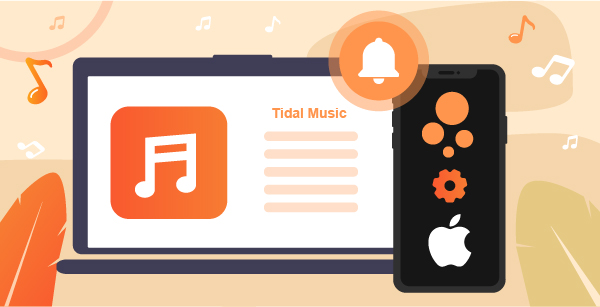
Part 1. Set a Song as a Ringtone on iPhone – AudKeep iPhone Ringtone Converter
It is noted that Tidal music files are protected, which means you can’t download them onto the iPhone and set them as ringtones. To break this limit, what you need is a professional Tidal music downloader like AudKeep Tidal Music Converter. This clever program unlocks the protection of Tidal songs by converting Tidal to MP3, FLAC, and other audio formats.
With it, you can download Tidal HIFI music with keeping its original quality and metadata. For example, titles, artists, album arts, track numbers, and so forth. The download speed is more than 5X rate in general.

AudKeep Tidal Music Converter
- Break Tidal track limits for downloading
- Convert Tidal music to iPhone ringtones
- Save 100% HIFI quality and metadata
- Allows to reset output settings for ringtones
How to Convert a Tidal Song to a Ringtone on iPhone
Step 1 Set output format for iPhone ringtone

Open AudKeep and hit “Preferences” > “Convert” to reset M4A as the output format, which is better compatible with the iPhone.
Step 2 Add Tidal music to AudKeep

On the built-in Tidal library, open a playlist and hit “Convert” to add songs to AudKeep.
Step 3 Convert Tidal tracks to local files

When the conversion is done, locate the output path to access downloaded Tidal streams.
Part 2. How to Set a Song as a Ringtone on iPhone via iTunes
After saving songs from Tidal to your local computer, you can now start making Tidal songs as iPhone ringtones without restrictions. Here’s how to use iTunes to complete tasks.
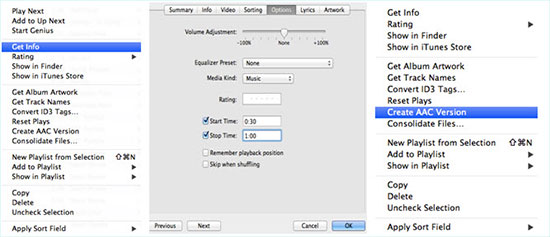
Step 1. Open iTunes and upload the converted Tidal music files to the iTunes library.
Step 2. Select the specific track and right-click it. Then click “Get Info”> “Options”.
Step 3. A new editing window will open for you to set the Start Time and Stop Time of the ringtone. The duration should be less than 40 seconds.
Step 4. Right-click the selected song and choose “Convert”> “Create AAC Version” to cut the song and create a piece of new tunes.
Step 5. Right-click the new Tidal tunes and select “Show in Windows Explorer or Finder”.
Step 6. Delete this new Tidal track from the iTunes library. But don’t add it to the recycling bin.
Step 7. Create a new folder on the computer. Then drag this new ringtone into it. Then manually change the file extension from M4A to M4R.
Step 8. Double-click this M4R file and it will be automatically uploaded to the iTunes ringtone library.
Step 9. Sync the iTunes library to your iPhone. You can now make the song a ringtone on your iPhone.
Part 3. How to Make Ringtones for iPhone via GarageBand
Apart from using iTunes, there is another solution that also works for creating a song as a ringtone on iPhone.
Here you need is GarageBand, a full-featured music creation app for iOS users. Here’s how to set songs as iPhone ringtones.
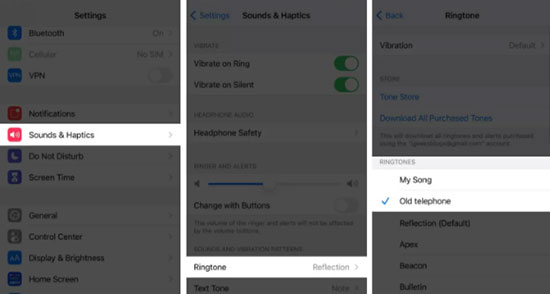
Step 1. Download and install the GarageBand on the iPhone.
Step 2. After startup, please find the “Audio Recorder” option.
Step 3. Turn on the Tidal Music app and play a song that you want to make as the ringtone.
Step 4. Return to GarageBand and click it to record the playing Tidal track.
Step 5. After recording, click the brick wall icon to enter the editing interface.
Step 6. On the editing page, cut the Tidal recordings as required.
Step 7. In the upper left corner, click the down arrow icon > “My Songs” option.
Step 8. Long press the Tidal song and select “Share” > “Ringtone” > “Continue” > “Export” > “Use sound as…”
Step 9. Here, you can choose to set it as the standard ringtone or a text tone. If you just need to add this Tidal track to the list of existing ringtones, click “Done”.
Now you know how to set a song as a ringtone on iPhone with GarageBand.
Part 4. Final Words
Either of these methods can help you set tidal music as a ringtone on your iPhone. The combination of using AudKeep Tidal Music Converter and iTunes helps you download and make Tidal ringtones for the iPhone. And the GarageBand lets you record and set Tidal as ringtones on the iPhone. The former keeps better sound quality of Tidal HIFI tracks while the latter provides an easier way. Just make a casual choice according to your needs.
