There are more and more users who’re eager to look for a solution to download music to USB from Tidal. There is no gainsaying it brings many benefits by doing this. It’s able to play Tidal through USB in the car, back up Tidal music locally to avoid data loss, and listen to Tidal on my computer offline through USB. To make matters better, even without the Tidal app, you can play Tidal songs and playlists on all USB-enabled devices.
Obviously, Tidal doesn’t provide an official and straightforward option to export tidal playlists to a USB flash drive. What’s worse, it even doesn’t give you the privilege to download songs from Tidal onto the computer, even although you are using a Tidal HiFi or Premium subscription. Let alone download music to a flash drive from Tidal.
Thanks to the launch of the Tidal music downloader, this awkward situation has been broken. It helps all Tidal subscribers to download Tidal music, playlists to common audio tracks so that you can put them on a USB drive. Without further ado, the proven tutorial is listed to coach you to download Tidal music to USB directly.
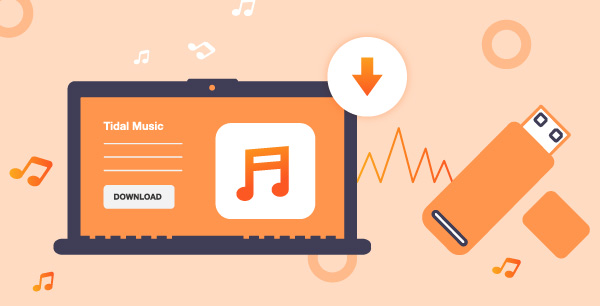
Part 1. How to Download Music to USB from Tidal – Tool Required
From what we discussed above, you are not able to upload Tidal music to USB as they can’t be downloaded to your local computer. Therefore, the first task is to find a good Tidal downloader to download music from Tidal locally.
In fact, there are only a few professional tools that have the ability to download Tidal playlists and albums. One of the excellent and full-featured tools is namely AudKeep Tidal Music Converter. It’s capable of downloading and converting Tidal playlists to Lossless, MP3, FLAC, WAV, AAC, and other common audio files that can be uploaded to USB flash drives.
By adopting innovative conversion technology, it can preserve lossless audio quality, including ID3 tags in the Tidal music downloads. With this software, you are able to play Tidal through USB for a car and other devices.

AudKeep Tidal Music Converter
- Download music and playlists from Tidal HiFi and Premium
- Supports a Lossless format to export Tidal playlists losslessly
- Convert Tidal to USB-compatible audio files, like MP3, M4A
- Play Tidal on USB-enable devices through USB port
Part 2. How to Convert Tidal Playlist to USB-supported Files
In this section, we will show how to use AudKeep Tidal Music Converter to download Tidal music to USB-compatible common audio files. As it features a built-in Tidal Web Player, which allows you to download Tidal songs, you don’t need to install the Tidal desktop app on your computer. When you get local Tidal tracks, you can freely import and play Tidal through USB drives.
Step 1 Adjust Tidal output audio format for USB

Install and launch the AudKeep Tidal Music Converter on your computer. Tidal offers several output formats that work with USB audio players, such as MP3, M4A, and FLAC. If you want to make Tidal music more compatible, MP3 is probably the best option. If you more care about the listening experience, you can choose Lossless, FLAC, or WAV as output format. In addition, you can personalize other audio parameters of Tidal music, such as bit rate, sample rate, etc.
Step 2 Load Tidal music, playlists to AudKeep Tidal Downloader

This tool provides direct access to Tidal music and songs. In the built-in Tidal Web Player, please log in to your Tidal account details. And then, you can find Tidal playlists, and tap the items, the + button will be blue and dynamic. When you click the + button, all songs in your playlists will be displayed in the conversion window.
Step 3 Download Tidal music to USB-compatible files

To launch the download process, please simply hit on the blue Convert icon in the conversion window. It will download and export added Tidal playlists to the target audio file according to the parameters you set earlier. The more Tidal music you import into the tool, the longer you wait to convert. In general, AudKeep Tidal Music Converter runs at a 5X conversion speed.
Part 3. How to Upload Tidal Music to USB
Congratulations! All Tidal songs and playlists are available to upload to a USB flash drive. You can follow these steps to put Tidal music on a USB flash drive.

Step 1. Plug into your USB flash drive to your computer by inserting it into the USB port of your computer. It will display the icon of your USB memory stick on the desktop.
Step 2. You can click the History > Search icon or click the File icon of AudKeep Tidal Music Converter to locate the music folder with Tidal playlists stored.
Step 3. Open the music folder of your USB folder and then drag and drop the Tidal music folder from your computer into the USB folder. Or you can perform a copy and paste operation to save Tidal music to a USB flash drive.
That’s what it’s all about downloading music from Tidal to a USB drive. After you do that, you can start to stream Tidal via USB in your car, play Tidal music on smart TVs, and even listen to Tidal on all USB-enabled devices for free at will.
