Saving music to SD card is a smart way to avoid music files occupying the internal storage space of your mobile device. For Tidal users, if you want to save Tidal music to SD card, you may fail it.
So, in this post, we will introduce a simple method to download Tidal music from a mobile app to an external SD card. In addition, we will also share an effective method to download and save Tidal to SD card.
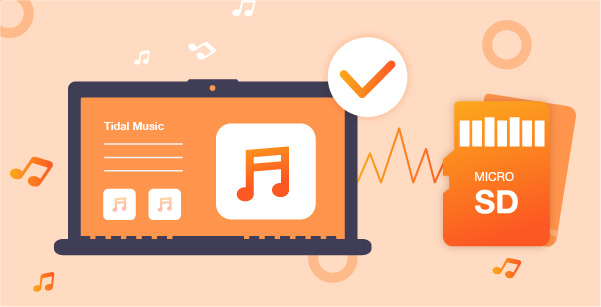
Part 1. How to Download Tidal to SD Card on iOS/Android
To save Tidal music to SD card, here is a direct way. That is to download Tidal music on mobile phones and save them to SD card.
Now, please follow the detailed tutorial below to download Tidal music to SD card on your mobile device.
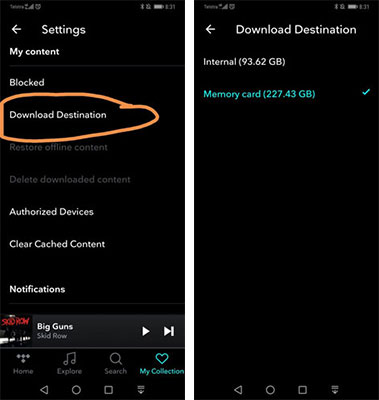
Step 1. Set up the Tide app on your Android or iOS phone and go to the “Settings” section.
Step 2. Enter to “Music Playback” > “Download Destination” option to get the settings window.
Step 3. Tick and confirm the mark in front of the “Memory Card” option.
Step 4. Now, you can download Tidal music offline. Then all Tidal downloads will be saved on the SD card.
Fix the Issue while Downloading Tidal Music to SD Card on Mobile Phone
Meeting the issue that ‘Tidal not saving all offline content to an SD card?’ Or, you can’t even set Tidal’s download destination to an SD card? Please don’t worry. Below you can find the solutions.
1. To store music to an SD card, please make sure that your Android phone is with version 5.0 or higher. If not, you can’t save Tidal music in internal memory.
2. Check if your SD card is properly installed and check Tidal application permissions. Sometimes SD card will be ejected automatically.
3. Check whether the internal memory of the SD card has enough space to store Tidal downloads or not. If not, please use another one.
Part 2. How to Move Tidal to SD Card – Alternative Way
Tidal music is still the cache files on your SD card with the ways above. If you cancel your Tidal subscription, then you can’t use the Tidal music anymore.
Thus, in this part, we will show you another way to save Tidal music to SD card. And it will keep Tidal music forever for use on any device.
To do that, you will need to use the AudKeep Tidal Music Converter. It is designed to download and convert music from Tidal to local files and save it on local devices. And it can convert Tidal songs to MP3, Lossless, FLAC, AAC, M4A, WAV, and M4B.
Besides, it can keep the lossless sound quality of Tidal music while running at a fast speed. And it can let you modify the audio bit rate, channel, sample rate, and more to enhance the Tidal songs. With the AudKeep Tidal Music Converter, you can get Tidal songs as local audios and save Tidal to SD card for use on any device.

Main Features of AudKeep Tidal Music Converter
- Download Tidal music as local files for using
- Convert Tidal to MP3, and more audio formats
- Keep ID3 tags and lossless Tidal audio quality
- Save Tidal music to SD card and more
How to Save Tidal to SD Card Step-by-step
Now, we will show you how to move music to SD card from Tidal via the AudKeep Tidal Music Converter. Please download and install AudKeep Tidal Music Converter on your computer.
Step 1 Launch AudKeep Tidal Music Converter

Find the just-installed AudKeep Tidal Music Converter from your computer. And then open it, you will get the main interface of it. Then you need to enter your Tidal music account. There is a ‘Log in’ or ‘Sign up’ button for you.
Step 2 Reset output audio format for Tidal to SD card

Go to the Menu icon at the top right of AudKeep Tidal Music Converter. Then choose ‘Preferences’ from the list. And then you need to hit the ‘Advanced’ option. You can see there are audio format, bit rate, and so on that is available for you to alter. You can change them according to your needs. Once finished, click the ‘OK’ button.
Step 3 Add Tidal songs to AudKeep program for converting

Back to the main screen of AudKeep Tidal Music Converter. Here you can find the Tidal music playlist that you want to convert and save to SD card. Once found, then click on the playlist and go to its info page.
At the same time, a blue button shows at the right hand on AudKeep. It is the ‘add files’ button. To convert Tidal music, you need to click on this button, it will load the playlist you chose into the conversion window. Once done, you can see the Tidal playlist showed on a new window. You can choose all the tracks to convert. Then click the ‘Convert’ button.
Step 4 Convert Tidal music for SD card

Now you can get the conversion window and you can see the conversion process. After a while, AudKeep will complete the conversion and you will get the Tidal to SD card songs on your computer. You can find them via the ‘history’ icon.
Step 5 Move Tidal to SD card
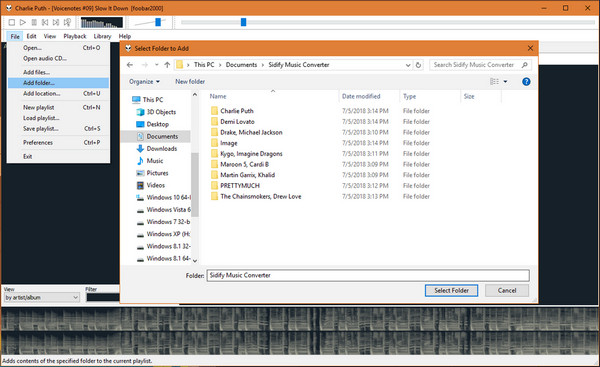
Put the SD card into your computer with the help of the card reader. Then you can drag and drop the converted Tidal music files to SD card from your computer. And then you can play Tidal music on other devices as you want via the SD card.
Part 3. Conclusion
In this post, we had shown two ways for you to save Tidal to SD card. The first one is for mobile phones, it is the direct way to save Tidal music to SD card. But the Tidal music files are the cache files, which can’t be kept and use on other devices. While for the second way, with the help of AudKeep Tidal Music Converter, you can easily get Tidal music as local files. Then you can move Tidal to SD card for use on other devices. You can also play Tidal music on other platforms as you want without an internet connection.
