“Does Tidal have Offline Mode?” Yes, there is an Offline Mode on the Tidal mobile app. Yet, on the Tidal desktop app, there is no such feature. Thus, lots of computer users want to get Tidal offline PC and Mac.
But no worry. Here in this post, we will share a workable way to help get the Tidal Offline Mode desktop. Then you can listen to Tidal music offline on Windows and Mac computers. Now, let’s go on and check how to make it.
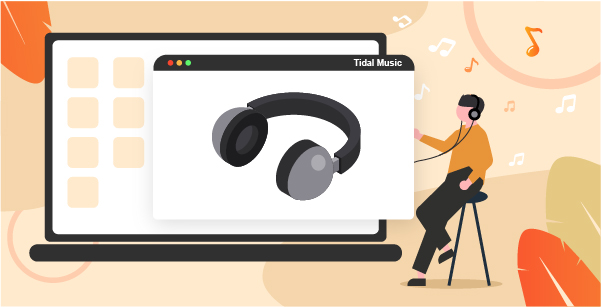
Part 1. How to Get Tidal Offline Mode Desktop – Tool Required
A Tidal Offline Mode desktop should be at the forefront of many Tidal users’ minds. As time goes by, there have been more and more related FAQs on the Tidal Forum. For example, ‘How can I listen to Tidal offline on my desktop? Why doesn’t Tidal’s Offline Mode work on the desktop?’ But up to now, the answer is still negative.
Luckily, this has changed with the AudKeep Tidal Music Converter. It is dedicated to downloading Tidal music offline on computers with zero quality loss. This powerful feature can help all Tidal lovers to use Tidal offline mode PC and Mac.
As a market-leading Tidal ultimate solution, it can operate at high speeds and reliably convert multiple songs at once. As a professional music converter for Tidal, it also supports converting Tidal to MP3, FLAC, WAV, and more. So, you can get Tidal listen offline on not only desktop but also any device.
In addition, you can get Tidal offline files with non-destructive quality and complete ID3 tags. With this smart tool, you can listen to Tidal music and so on offline anywhere with poor Internet access.

AudKeep Tidal Music Converter
- Download songs from the Tidal desktop offline at 5X speed
- Support to convert Tidal to MP3, FLAC, WAV, etc.
- Output and play 100% lossless-quality Tidal offline desktop
- Download Tidal music, playlists and more without using the Tidal app
Part 2. How to Download and Get Tidal Desktop Offline Mode on PC/Mac
AudKeep Tidal Music Converter can help get Tidal Offline Mode on Mac and PC. It doesn’t require you to install the Tidal desktop app. But you need to download the AudKeep program. After that, let’s take a look at how AudKeep Tidal Music Converter can break the Tidal PC offline mode in a few clicks. A free trial version of this Tidal Music Converter is enough to test its performance before purchase. Here we go.
Step 1 Customize output parameters of Tidal offline files on the desktop

Please click the AudKeep Tidal Music Converter from the Apple menu bar on Mac. Or click the Menu icon in the upper-right corner of the AudKeep main interface on a PC. And then you can choose the Preferences section to launch the setting window.
You can customize the output parameters of Tidal PC offline files by modifying the output format, sample rate, channel, and so on. To save the original high quality, you can change the Format to Lossless, FLAC, or WAV, the Sample Rate to 48000 Hz, and the Bit Depth to 16 or 24 bits.
Step 2 Add Tidal songs to download and play offline on desktop

When you launch the AudKeep Tidal Music Converter, the main interface will show a built-in Tidal Web Player. It provides a simple way to add Tidal songs to download offline.
First, you can start to search and find your favorite Tidal tunes on Tidal Web Player. Once found, please tap the item and then you will see the + button will be blue and dynamic. Simply press this + button, all songs in this Tidal player will be loaded to the conversion window.
Step 3 Download and get Tidal offline mode Mac and PC

Before getting started, you can still check the mark before the songs to select certain songs to download. And then, you can hit on the Convert button in the lower-right corner of the conversion window. On an ideal Internet connection, AudKeep Tidal Music Converter will download music from Tidal onto the computer at a 5X speed. Tidal songs can be downloaded to the output audio parameters you set earlier.
Step 4 Locate and play Tidal offline files on desktop
The conversion time depends on the number of songs and the network speed. When the conversion finishes, the History icon will display a red dot showing the number of songs. Click it to locate Tidal offline desktop files. You can now listen to Tidal offline on PC and Mac without the Tidal Offline Mode desktop. In addition, you can stream Tidal music downloads to other devices for offline listening.
Bonus: How to Use Tidal Offline Mode on Mobile Devices
So far, you got Tidal Offline Mode PC and Mac. We know that Tidal Offline Mode is available on mobile devices. So here we will also introduce the detailed steps on how to listen to Tidal offline on iOS or Android devices. To refer to the following steps, please make sure your membership has not expired.
Download Tidal Offline to Use in Offline Mode on Android/iOS
Step 1. Launch the Tidal mobile app on your Android or iOS devices. Navigate to the My Collection section in the bottom toolbar.
Step 2. Find and select songs and playlists that you’d like to listen to offline. There is a three dots button to the right of the title.
Step 3. Tap it to scroll down and find and click the Download button to get offline Tidal tracks.
Enable Tidal Offline Mode to Listen to Tidal Offline on iOS/Android
Step 1. Click the My Collection option again in the bottom toolbar.
Step 2. There is a gear icon in the upper right corner of the screen. Please click it to open the Settings window.
Step 3. Toggle Offline Mode to the right to turn it on.
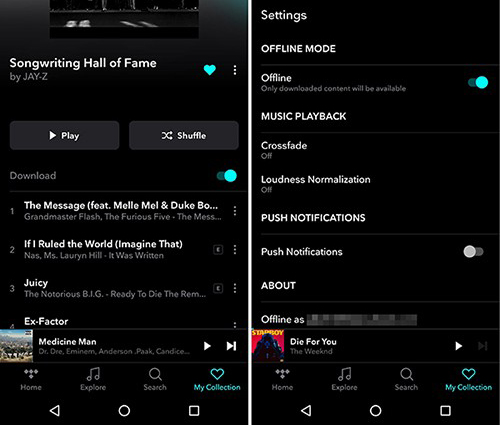
If you cancel your Tidal subscription, you can transfer Tidal offline files downloaded by AudKeep Tidal Music Converter to your mobile devices from your computer. You no longer need to open the Tidal app, but instead use any music player to listen to Tidal offline.
FAQs about Tidal Offline Mode
Here are some FAQs about the Tidal Offline Mode. You can check them out and learn more.
Q1: Can You Listen to Tidal Offline?
A: Yes, the Tidal Offline Mode works on all mobile devices that have the Tidal app. To listen to Tidal offline on an Android mobile phone, go to ‘My Collection’. Then select ‘Downloaded’ and choose the Tidal song you want to enjoy. Yet, there is no Tidal Offline Mode desktop. If you use a computer, you can use the AudKeep Tidal Music Converter to help you make it.
Q2: How to I Save Tidal Music Offline?
A: On the Tidal mobile app, you can download and save Tidal music offline with ease. While on the computer, you can get help from the AudKeep Tidal Music Converter. With it, you can download and keep Tidal songs offline on your computer for use.
Q3: How Do I Use Tidal Offline?
A: Open the Tidal mobile app from your mobile device. Tap ‘My Collection’ in the bottom bar. Then click on the ‘Settings’ gear icon in the top right-hand corner. Next, toggle the Offline Mode to the ‘On’ position.
In Conclusion
In this post, you had got the ways to get Tidal Offline Mode desktop and mobile devices. To listen to Tidal offline, you can use the AudKeep Tidal Music Converter. With it, you can fix Tidal Offline Mode not working on desktop issues. You can then download and convert Tidal music to plain audio files on your computer. And then you can save Tidal songs forever onto your computer for use on any device and platform.
