“Hello! I am a Tidal Hi-Fi subscriber and play Tidal music on my mobile application. I want to play Tidal music on my Windows computer but cannot play it on the desktop app. I am searching for ways to use Tidal music on a desktop application and web player. Please provide a detailed tutorial on how to use Tidal music on my computer. Thank you!”
Tidal is a popular music streaming service that provides users with millions of songs, albums, podcasts, and playlists. Users can enjoy Tidal music on PC and mobile. The Hi-Fi subscribers can also enjoy many perks and benefits of Tidal, like the Offline Mode and Tidal Connect.
But how to use Tidal app on different platforms to have a relish? This article will provide a step-by-step guide for all the processes of using Tidal desktop and mobile apps and the Tidal web player. Additionally, it finds the best software to use Tidal music for free. Go through it and follow the steps.
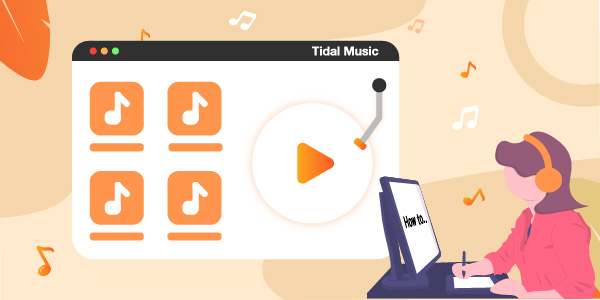
Part 1. How to Use Tidal Music on Tidal Mobile App
This section will provide a detailed step-by-step process of how to use Tidal on Android and iPhone devices. Follow the given guide:
Step 1. Open App Store for iOS devices and Play Store for Android devices. Type “Tidal” in the search menu. Install Tidal and wait for the installation to finish.
Step 2. Once the Tidal app is set up on your device, click on its icon to open the app. Create an account on Tidal or provide your username and password if you have an existing Tidal account.
Step 3. After logging in, search for your favorite Tidal songs on the Tidal mobile app. Tap on the song item and play it on your phone.
Step 4. You can navigate the ‘speaker’ icon on the “Now Playing” screen. A list of all the speaker-enabled devices will appear.
Step 5. Select any ‘Tidal Connect’ device on which you can listen to Tidal music. You can connect Tidal to speakers, headphones, Alexa, or any other.
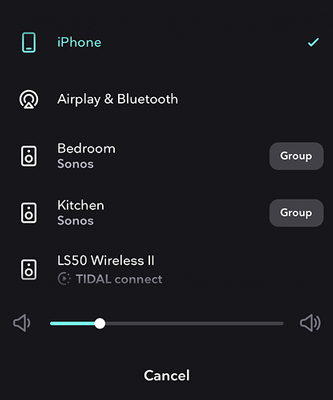
Step 6. If you want to play Tidal music offline on mobile, tap the Download button from the drop-down option of More. You can then toggle the Offline Mode from the settings to enjoy Tidal songs without the Internet.
Part 2. How to Use Tidal Music on Desktop App
Tidal also offers its music streaming service on the desktop. Users can stream Tidal playlists online on their PC or Mac computers. Follow the given guide to use the Tidal music desktop app on Windows and Mac.
Step 1. Go to the Tidal download page: https://offer.tidal.com/download.
Step 2. Find the correct version and click the Download button to download and install the Tidal application on your Windows or Mac computer.
Step 3. Launch the app by clicking on the Tidal icon on your desktop. Then you can sign up for a new Tidal account or log into your existing one.
Step 4. Play any song, album, or podcast from the Tidal app on your computer. While listening to Tidal pieces or songs, click on the little “speaker” icon at the bottom right corner of the play screen.
Step 5. Select any speaker-enabled device from the list of devices under the same network. Connect and play Tidal on Alexa, Chromecast, etc.
Part 3. How to Use Tidal Music on Web Player
Web Player of Tidal is a streaming service offering millions of Tidal tracks and videos. Users can listen to their favorite Tidal music, live streams, music videos, and events using its web player. Users having HiFi and HiFi Plus subscriptions to Tidal can listen to their favorite songs and artists exceptionally.
Tidal Web Player is an excellent music service, but users can listen to music with limited downloads. The process for logging in to Tidal Web Player is simple. Follow the step-by-step guide to using Tidal on the web player:
Step 1. Visit the official Tidal Music Web Player: https://listen.tidal.com. Then tap on the “Login” option, and type your email address and password in the input bar.
Step 2. Once you log into Tidal Web Player, the main interface will appear. Select and play any Tidal music track, podcast, album, and playlist. You may create your own playlist for favorite tracks from Tidal.
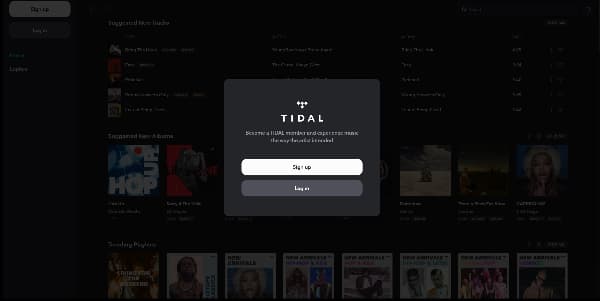
The Tidal Connect and Offline Mode features are not included in the Tidal Web Player. You can move to the next section to find out another effective to get playlists from Tidal offline.
Part 4. How to Use Tidal Music for Free
Tidal subscribers can enjoy unlimited Tidal songs without the Internet on the Tidal mobile app. However, for Tidal subscribers who listen to songs on the Tidal music desktop and Tidal Web Player, they cannot access the Offline Mode feature. If you want to know how to use Tidal music offline on your computer and for free, you need a third-party tool to download your Tidal playlists.
AudKeep Tidal Music Converter is the best Tidal HiFi music converter to download Tidal tracks. It is compatible with both Windows and Mac computers. You can import the music item from the Tidal app to the converter without having a Tidal plan. It can download and save Tidal HiFi and Master audio to multiple audio formats such as WAV, AAC, FLAC, and MP3, which makes Tidal offline playback on any device possible.
The AudKeep Tidal downloader will convert the Tidal songs to your local computer at a 5X speed rate. And it saves Tidal music with ID3 tags like their original titles, artists, and albums. You don’t have to worry about the audio quality loss of Tidal since it has the technology to maintain the lossless quality.

Key Features of AudKeep Tidal Music Converter
- Downloads Tidal music offline on the PC without a premium
- Converts Tidal music to common audio formats, such as AAC, FLAC, MP3
- Keeps the ID3 tags and sound quality of Tidal songs
- Transforms the music from Tidal as local files with a 5X faster speed
It’s straightforward to download soundtracks from the Tidal app for offline use by using the AudKeep Tidal Music Converter. Follow the detailed steps below to get Tidal music downloaded.
Step 1 Install the AudKeep Tidal Music Converter

You can go to the AudKeep official website to download the Tidal downloader or simply click on the Download button from the above feature box. Install and launch the AudKeep Tidal Music Converter on your Windows or Mac computer. Click the ‘Login‘ option for the Tidal app, and find the “Register” option for AudKeep software from the menu.
Step 2 Set output parameters for Tidal music

Click the menu option and select the ‘Preferences‘ option. Move to the ‘Convert‘ option and set output parameters for the Tidal music tracks you will download. Customize the parameters, including audio format, bit rate, channel, sample rate, and more. You can select the output format for your songs from Tidal as M4A, MP3, WAV, and FLAC. Once you have made all the changes, click on the ‘OK‘ button.
Step 3 Add Tidal music to AudKeep software

Search for your favorite music tracks from the Tidal music desktop app. Copy the song’s link and paste it to the top search bar of AudKeep Tidal Music Converter. Click on the ‘+‘ icon to import the selected Tidal songs to the converter.
Step 4 Download and use Tidal music tracks offline

Click on the “Convert” button to begin the downloading process. Depending on the song number in the converted Tidal playlist, you will wait a few minutes. Once the download is complete, all the Tidal music tracks will be saved to the local folder of your computer. You can locate the folder by pressing the Converted icon at the bottom of the converter. Now you can listen to Tidal music offline on any platform, speaker, and more for free.
Part 5. Tips: Tidal Mobile App vs Desktop vs Web Player
Tidal has multiple devices you can play on. In this section, we will present you with a comparative study of the three main platforms: the Tidal mobile app vs desktop app vs web player.
Tidal Mobile App
Pros:
- It supports both iOS and Android devices
- Hi-Fi subscribers can enjoy the Offline Mode and Tidal Connect
Cons:
- It does not provide MQA Tidal quality
Tidal Desktop App
Pros:
- It provides high-quality audio quality
- It offers the availability of MQA music quality
Cons:
- It does not support HiFi streaming through Safari or Microsoft Edge
- It cannot use the Tidal Offline Mode feature
Tidal Web Player
Pros:
- Users can access original video series, podcasts, and music journalists
- Good compatibility with multiple devices
- It consumes less space
Cons:
- Its audio quality is not good as the audio quality of the desktop app
- It does not provide MQA
- It does not provide HiFi streaming through Safari or Microsoft Edge
- No Tidal Connect and Offline Mode
Part 6. In Conclusion
This article taught you how to use Tidal music on a mobile, desktop, and web player. Also, we provided you with the best Tidal downloader for downloading Tidal audio files for an offline listening experience. AudKeep Tidal Music Converter can quickly download Tidal music files on your Mac or Windows computer. It can provide high lossless audio quality with multiple audio formats so that you can stream the downloaded Tidal songs on other devices and media players with no network.
