As soon as Apple AirPlay and Spotify Connect were rolled out, Tidal users started to wonder if there would be something similar. And here we are with Tidal Connect, which allows you to connect Tidal with multiple devices to listen to your favorite music. Tidal Connect is all about connecting your device that has Tidal to another device. However, if you don’t know how to use Tidal Connect, here is the perfect tutorial for you to learn more about it.
This guide will talk about how to connect Tidal Connect with different devices, and as a bonus, we will also tell you how to use Tidal Connect offline for free. Sounds interesting, right! Well, we have a lot of things stored for you. Go on and keep reading!
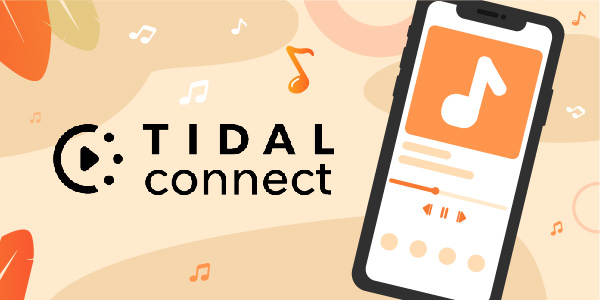
Part 1. Tidal Connect – What You Should Know
What Is Tidal Connect
Tidal Connect is a new feature offered to you by Tidal. If you are familiar with Spotify Connect and Apple AirPlay, then understanding Tidal Connect won’t be difficult for you. Tidal Connect basically lets you pair your Tidal app with different devices and allows you to listen to Tidal music on the go. Connecting Tidal via Tidal Connect to another device is easy provided the other device is Tidal Connect compatible.
Once you pair Tidal by Tidal Connect to a device, you will have the freedom to switch from one device to another as per your need, and that’s the beauty of Tidal Connect. So, the device through which you have connected Tidal can stay remote. This, in return, gives you easy access to the Tidal songs. Also, Tidal Connect doesn’t restrict audio quality.
What Are the Tide Connect Compatible Devices
Since we are talking about Tidal Connect and the freedom you get to connect Tidal to multiple devices, you may want to know about the devices that are supported by Tidal Connect. The good news is Tidal Connect enables you to connect Tidal with devices that include some big-name speaker brands, for example, Matrix Audio, Naim, Lumin, KEF, Bluesound, Cambridge Audio, iFi, McIntosh, Sony, Volumio, etc. You can visit the Tidal website to find the complete list of Tidal Connect compatible devices.
How to Set up Tidal Connect
You can connect to Tidal Connect via your smartphones, tabs, and desktops. Depending on your device, you can choose any of the ways. We have shared detailed step-by-step instructions to connect to Tidal.
Via Smartphones and Tabs
Step 1: Launch Tidal on your smartphone or tab.
Step 2: Play a Tidal track that you wish to listen to.
Step 3: Look at the top corner of your device and click on the device selector.
Step 4: Take a look at the available devices and choose one to connect Tidal with.
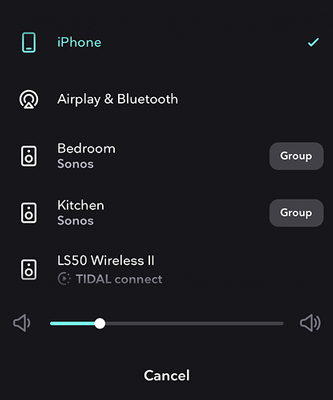
And that’s about it. Now, the Tidal song you were playing on the smartphone or tab will be streamed on the device you selected. You can play as many songs on your device as you want.
Via Desktop
Step 1: Launch the Tidal app on your Mac or Windows computer.
Step 2: Search for any Tidal song to play and start playing it.
Step 3: Look at the bottom right to locate the device selector option and click on it.
Step 4: Find the speaker or other devices you want to connect to and click on it.
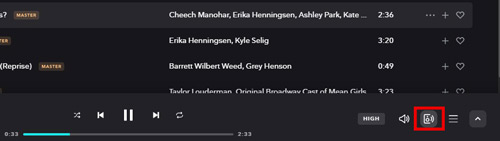
By doing this, the song that was being played on your computer will now start playing on your speaker via Tidal Connect. And that’s how establishing a connection between Tidal and other devices via Tidal Connect desktop.
Part 2. Best Tidal Connect Alternative for Playing Tidal Music Offline
So far, you have learned how to use Tidal Connect to link to different devices. But did you know there’s a better way to listen to Tidal songs on any device you want? Some speakers may not allow you to use the Tidal Connect feature, which means in such a case, playing Tidal songs via Tidal Connect won’t be possible. What you can do instead is download Tidal songs so that you have the freedom to play Tidal songs on any device you want.
And to be able to do that, you will require a dedicated third-party app that will let you download Tidal songs for offline listening. AudKeep Tidal Music Converter is the one Tidal downloader you can rely on.
It is a professional and reliable tool that can convert music from Tidal to multiple formats like MP3, AAC, WAV, and other common-used formats. The Tidal songs will be downloaded at 5X speed while retaining ID3 tags and audio quality at the same time. The saved Tidal music files with AudKeep Tidal Music Converter can then be played anywhere offline without using Tidal Connect.

Key Features of AudKeep Tidal Music Converter
- Convert Tidal songs to FLAC, WAV, MP3, and more at 5X speed
- Support to play converted Tidal music on different devices offline
- Retain ID3 tags and lossless audio quality for Tidal tracks
- Listen to Tidal music on multiple devices without Tidal Connect
How to Play Tidal Music Offline by AudKeep Tidal Music Converter
Before you follow the steps below, we highly recommend downloading AudKeep Tidal Music Converter on your PC. It is available for both Mac and Windows users. Once downloaded and installed the converter, follow this guide.
Step 1 Launch AudKeep Tidal Music Converter

Once you have successfully downloaded and installed AudKeep Tidal Music Converter, double tap on the AudKeep Tidal Music Converter icon to launch it. You will need to sign into your Tidal account and register for AudKeep software. To register, find the “Register” option under the menu in the AudKeep app.
Step 2 Customize Tidal audio parameters for downloading

Click on the Preferences tab from the menu to customize audio parameters for Tidal. You can choose a preferred audio format for the Tidal songs, such as MP3, WAV, FLAC, M4A, etc. Besides, you can also select a channel, sample rate, and bit rate. Along with that, you can also select an output folder where you want your Tidal tracks to be saved. And finally, press the OK button to set the audio preferences as default.
Step 3 Add playlists from Tidal to the AudKeep app

From the opening Tidal app on your computer, search for the Tidal songs you wish to download for offline listening. Once decided, click on the Share option and copy the Tidal song link. Paste the link to the search bar of the AudKeep Tidal Music Converter and hit the + icon. Repeat this process if you want to download multiple Tidal songs.
Step 4 Download and play Tidal offline on any device

At the bottom, click on the blue Convert tab to begin the Tidal conversion. The downloaded Tidal music files will be stored in the output folder you selected. With all the converted Tidal files, you can export Tidal playlists to USB and connect the USB drive to any electronic equipment to listen to them without using the network and Tidal Connect.
Part 3. FAQs about Tidal Connect
Q1: What Quality Is Tidal Connect?
Tidal Connect offers you maximum quality. If you have a Tidal user’s subscription, you get 1411kbps with a Tidal HiFi subscription and 24-bit/96kHz with a Tidal HiFi Plus subscription. To enjoy Tidal Connect, you need to be a paid subscriber in Tidal.
Q2: What’s the Difference between Tidal and Tidal Connect?
Tidal Connect is an added feature of the Tidal app. Tidal is a music streaming platform that lets you enjoy 70 million plus songs. At the same time, Tidal Connect is basically like Spotify Connect, which can stream Tidal playlists on most devices as long as you are connected to the Internet. This Tidal Connect feature is available within the Tidal app.
Q3: What Do You Need to Use Tidal Connect?
In order to use Tidal Connect, you will need two devices that both support Tidal Connect. One is the device where you have the Tidal app, while another is the speaker via which you want to play the Tidal songs. Last but not least is the network connection.
Part 4. Final Thoughts
So, now you know what is Tidal Connect and how to play Tidal soundtracks on multiple devices via Tidal Connect on PC and mobile. If your devices don’t have the Tidal Connect feature, or you aren’t a Tidal HiFi user, this article has an alternative for you. And that’s using AudKeep Tidal Music Converter.
The best part about AudKeep Tidal Music Converter is that it doesn’t put any limitations. This means you don’t need to worry about recurring Tidal subscription fees, and neither have to worry about whether a speaker will support Tidal Connect or not. You can download music from Tidal to common audio formats and start listening to them offline. So, why not download AudKeep Tidal Music Converter right away! Visit the official website today.
