Sony has continued to be an icon for over 4 decades. It’s always on the lookout for the best brands for its customers. The Hap-Z1ES HDD Audio Player is a perfect addition to the family. It comes with a Direct Stream Digital (DSD) re-mastering engine that awakes every single hair from your skin whenever you listen to your favorite music. The memory is large enough. A 1TB hard disc can probably save millions of songs. Even though this audio player has a built-in Spotify and Tune-in, Tidal music streaming lovers are still left in the dark. It is a tone of struggles to get Tidal on Sony Hap Z1ES like other services.
It’s the enormous benefits that lock users to this audio player. It adds support for DSD native output with USB DAC products, offers a wide frequency range of 2Hz-80kHz that’s equivalent to a live performance rate. It can also change the method to access the Gracenote server among other functions.
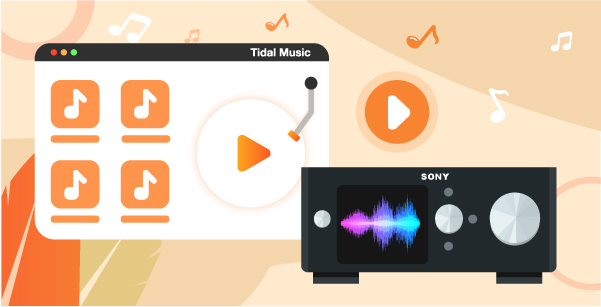
Part 1. Will Tidal Work on Sony Hap-Z1ES
As hinted earlier, other music streaming services may be playable on Sony Hap Z1ES but unfortunately, that’s not the case for Tidal. Sony doesn’t incorporate Tidal on the Hap Z1ES, leaving users with guessing ends. To get Tidal Sony Hap Z1ES, you probably have to fire up “DAC”, Logitech app, and a Surface PC to use the music server. But this has its drawbacks as you won’t get quality music and the integration is clumpy as well. More so, Tidal protects its files and needs some conversion before playing it outside Tidal Web Player.
Part 2. How to Add Tidal Music to Sony Hap-Z1ES: Tool Required
You must still be tongue-tied at the quest of “will Tidal work on Sony Hap-Z1ES”. For this case, you need the recommended tool to pluck you out of the sticky region and unleash Tidal music to your audio player, Sony Hap-Z1ES.
AudKeep Tidal Music Converter comes to your rescue to download Tidal playlists and albums from the built-in Tidal Web Player and make them accessible on other devices like Sony Hap-Z1ES. AudKeep will convert and save your music in common output formats like Lossless, MP3, FLAC, AAC, among others. It also works at a high speed of up to X5 rate to manage batch conversion in one click.
With AudKeep, you’ll manage to download Tidal songs as original audio quality tracks as it will keep all the ID3 tags and other metadata information. Likewise, customize output settings and parameters like bit rate, audio codec, channel, etc.

AudKeep Tidal Music Converter for Sony Hap-Z1ES
- Customize output settings and parameters like codec and channel
- Converts Tidal music to common formats like MP3 and AAC
- Easily manage the output music library by artist or album
- The speed is wanting, going up to X5 rate
Steps to Get Tidal Music on Sony Hap-Z1ES
This guide lets you add Tidal streaming to Sony Hap Z1ES via the recommended tool, AudKeep Tidal Music Converter.
Step 1 Download and register for AudKeep Tidal Music Converter

Download the app from the official site and install it on your computer. Next, click on the “Log In” button to log into your Tidal account. Then move to register AudKeep and get its full potential. To do so, click on the “Menu” tab and select the “Register” option then log in with your registration name and code to activate the app.
Step 2 Set output format and parameters for Tidal Sony Hap-Z1ES

You get what you want with AudKeep Converter. Set your preferred settings by clicking the “Menu” icon > “Preferences” option. Then choose the “Advanced” tab and begin to customize the output quality and parameters. These include the audio codec, sample rate, channel, among others. Remember to click the “OK” button to make the changes effective before converting the Tidal playlist.
Step 3 Add Tidal music to AudKeep Converter

Choose the Tidal playlist that you want to download and convert. Open it and click on the blue “+” icon to add the playlist to the AudKeep interface.
Step 4 Download and convert Tidal music for Sony Hap-Z1ES

The AudKeep app will go ahead to convert your Tidal playlist to the set preferences. Click on the “Convert” tab and let the download and conversion begin. You can later find the Converted Tidal music in the Converted Folder of your computer’s local storage.
Part 3. Steps to Add the Converted Tidal Tracks to Sony Hap-Z1ES for Playback
It’s now a done deal and you are ready to move Tidal to Sony Hap Z1ES. Follow these steps.
Step 1. Connect the Sony Hap Z1ES to your computer using a USB cable.
Step 2. Once it is recognized by the computer, go to the “Devices with Removable Storage” panel and double-click on its icon.
Step 3. Then open the “Storage Media” folder and find the earlier converted Tidal music.
Step 4. Next, copy and paste the converted Tidal playlist to a folder on Sony Hap Z1ES.
Step 5. Freely play any of the added Tidal music on the player offline.
Part 4. Conclusion
Even though there is no integration of Sony devices on the Tidal streaming music app, you can still find ways to play Tidal Sony Hap Z1ES. The best option, downloading and converting the Tidal playlist to common formats like MP3, AAC, and FLAC is made possible with AudKeep Tidal Music Converter. The tool has easy steps and will let you enjoy the converted Tidal music in lossless quality.
