The Tidal app is an entertaining platform comprising millions of songs in different languages to meet the needs of the users. It is one of the best music streaming tools that excite music lovers in no time. Does Tidal app work on Chromebook master? Many users struggle to use Chromebook to stream Tidal playlists due to these compatibility problems.
In this article, you will learn how to play Tidal on Chromebook. If you are a Chromebook user, then this guide sorts out the issues related to playing the Tidal playlists. Enjoy the flavors of music limitless at this Tidal platform overcoming the device compatibilities. Choose the perfect third-party tools to convert the Tidal playlists in a reliable file format. This article introduces a new program that helps you to make the best out of the Tidal app flawlessly.
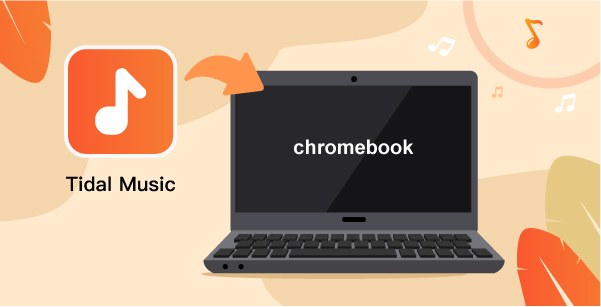
Part 1. How to Play Tidal on a Chromebook via Tidal for Chromebook App
In this section, you will learn about the best ways to get Tidal for Chromebook. Check out the methods and choose the right choice that fulfills your requirements without any compromises.
1. Enjoy 30-day Tidal Free Trial on Chromebook
Initially, you can start your journey with Tidal on Chromebook using the 30-day free trial version. Use this period to explore the soundtracks available on this platform and connect with all your favorite Tidal playlists. After the completion of 30 days, you will receive a notification to switch over with the subscription scheme. Choose the premium plans to enjoy uninterrupted access to this music environment according to your comforts.
2. Get Tidal HiFi/Master Quality on Chromebook via Subscription
You can enable the subscription for Tidal on Chromebook by paying the relevant price based on the plans. To enjoy ad-free Tidal playlists, you must become a premium user by enrolling with anyone subscription scheme on this platform. Every plan has unique features and different price tags.
For the HiFi scheme, pay $9.99 per month and you can listen to the songs at standard quality. In the case of HiFi Plus, the price is $19.99 with high-definition sound quality. This scheme offers you Master audio quality and immersive audio embedded with a wide range of features like 360 reality audio, Dolby Atmos Music.
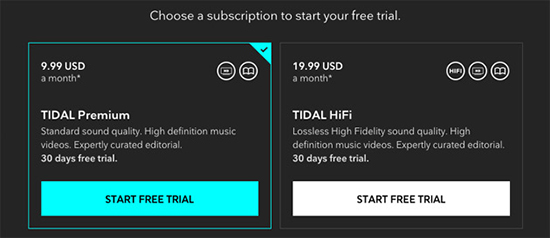
Part 2. How to Get Tidal on Chromebook via Better Way
Here is another interesting way to access the Tidal on Chromebook using a reliable third-party application. The AudKeep Tidal Music Converter program is a mind-blowing tool that helps you to access the soundtracks efficiently on the Chromebook. You can use this program to download and convert the Tidal playlists to FLAC, MP3, WAV, etc. for offline listening. It is an outstanding program with a simple user interface that allows you to access the Tidal songs effortlessly. You can save the songs in your local system drive for future access.
This application ensures lossless soundtrack conversion of the Tidal playlist and retains the metadata optimally. The quality factors are preserved during the conversion and download process. Moreover, the entire process completes at a faster rate and saves your valuable time.

AudKeep Tidal Music Converter for Chromebook
- The file format conversion of the Tidal songs occurs at 5X times faster
- During the conversion, the quality factors, metadata and ID3 tags are retained for future reference
- Quickly download the desired Tidal playlists at your local storage drives for offline listening
- Manages the downloaded playlists efficiently for quick access
- This program has a simple interface and you can work on it professionally without any issues
These are the vital features of the AudKeep Tidal Music Converter program. Use this app precisely, to access the desired playlists of Tidal on Chromebook. The stepwise guidelines to convert and download Tidal playlists without premium on Chromebook using the AudKeep Tidal Music Converter application.
Step 1 Install the AudKeep program
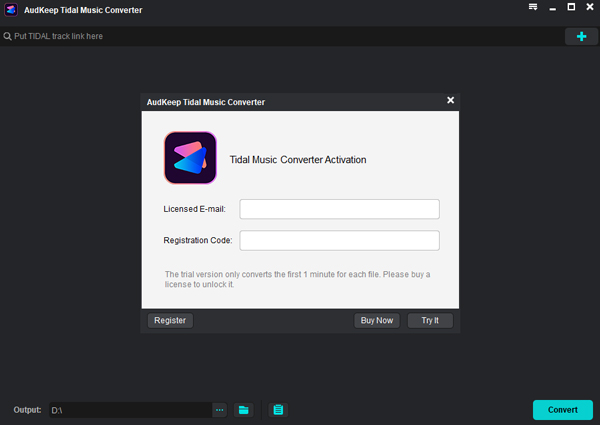
In your Chromebook, download this app from its official website and install it. Then, launch the app and sign in to your Tidal account using the Login option on its home page.
Step 2 Format the output conversion parameters

Next, register the downloaded app by tapping the Register option. You must type in the credentials like Licensed Email and Registration code to ensure full access to the program. Then, set the conversion attributes by clicking the Preferences icon. Set the values for output file format, sample rate, bit rate and conversion speed to customize the conversion procedure.
Step 3 Add the Tidal songs and convert to Chromebook

Now, tap the Music icon and select the Tidal playlists. It is impossible to choose individual music tracks. You must create a playlist with your favorite soundtracks to perform this operation. After completing the playlist selection process, hit the Convert button to start the conversion process. Wait for a few minutes until the conversion and download procedure completes successfully.
The Tidal playlists are available in your system drive and you can access them whenever required effortlessly.
Part 3. Conclusion
Thus, you had an informative discussion on how to play Tidal on Chromebook. Use the above-discussed techniques and select the best method that suits your needs. This article had given you insights into the subscription schemes of the Tidal desktop app Chromebook. Based on your requirement, you can choose the best schemes. Choose the AudKeep Tidal Music Converter app to access the Tidal playlists at your comforts. It is the best way to listen to your favorite songs on the Tidal platform effortlessly. Connect with this article to explore the perfect ways to access the Tidal songs at desired platforms.
