Camtasia is a screen recording software that allows anyone to capture their screen in high-quality settings. Additionally, it makes video editing straightforward and intuitive. The support system and the layout of the software are such that anybody without video editing experience can quickly create unique videos with music.
However, the music library in Camtasia is limited, and you may wonder how can you add Tidal music to Camtasia because Tidal is a comprehensive music package with over 70 million songs and an extensive collection of videos. Although you can download songs from Tidal, they remain in the app’s cache for offline listening, not for Camtasia. Therefore, in this post, you will learn about the methods to download and import music to Camtasia from Tidal as great background music.
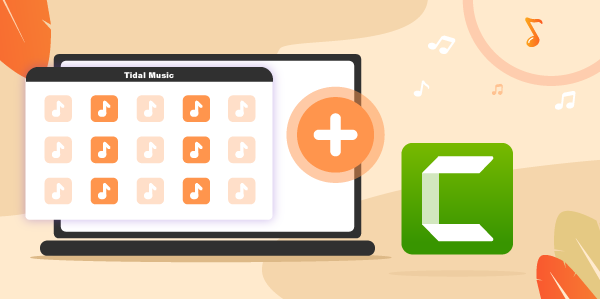
Part 1. Can You Import Music to Camtasia from Tidal?
Tidal to Camtasia is impossible because Tidal stores the songs in the application’s cache. Further, you can download content from Tidal only if you are a subscriber. You need the Tidal app to listen to its songs anywhere, anytime, and without the Internet. Extracting the files from the cache is impossible, and even if you did, you could not play them in other media players because of the protection status.
Part 2. How to Get Tidal Music for Camtasia – Best Tool
It is impossible to extract the songs from the Tidal application’s cache. Instead, you need a program that does the right job for you to add music from Tidal to Camtasia – AudKeep Tidal Music Converter. What makes the software stand out from the rest is its ability to download anything you add from Tidal in high quality and without any audio loss. AudKeep uses the latest conversion technology that helps it to convert Tidal into MP3, Lossless, FLAC, AAC, WAV, etc., at 5x speed.
AudKeep Tidal Music Converter has come a long way since it began serving customers, and today, it is a name that one can trust. The converter is simple, and it downloads and converts Tidal music files into the profile selected. For instance, one can choose MP3, AAC, Lossless, FLAC, and more, or use the parameters to change bit and sample rate. Furthermore, AudKeep Tidal Music Converter stores the ID3 tags, and archives the converted Tidal songs by artist and album.

Key Features of AudKeep Tidal Music Converter
- Converts Tidal to Camtasia-supported formats like MP3, WAV, etc.
- Retains original audio quality and ID3 tags for Tidal songs
- Start the Tidal conversion at 5X speed with no loss
- Download and play Tidal music on multiple devices offline
Part 3. How to Download Tidal Music to Camtasia Supported Audio Files
You can now import music to Camtasia from Tidal by using AudKeep Tidal Music Converter. As you learned about AudKeep Tidal Music Converter, it is time to download all your Tidal favorite albums and playlists and put them to use with Camtasia for creating intriguing videos.
Note: AudKeep Tidal Music Converter is available as a trial version. You can download it from the website and complete the installation. However, the trial copy converts only the first minute of any song added to the converter. A better way to remove the limitation is by registering the product.
Step 1 Manipulating the parameters of Tidal to Camtasia

You can choose a pre-set parameter for the Tidal to Camtasia project or make changes. Navigate to the menu bar and click the horizontal lines to open the menu list. From the options, select the “Preferences” feature. You will see a new settings window open on the screen. Now, click the “Advanced” tab. You can set the output format of Tidal to MP3, FLAC, AAC, WAV, M4A, etc.
You also can modify the audio codec, bit rate, and sample rate in this tab. Additionally, you can choose to archive the converted songs by album or artist.
Step 2 Add Tidal playlists to AudKeep

Now that you have manipulated the parameters, close the tab by saving the options and clicking the “OK” button. AudKeep Tidal Music Converter does not require the pre-installation of the Tidal application. You can add Tidal songs you want to download to AudKeep using the search bar from the home screen. Click on the playlist and you will notice the “+” sign highlights. You then can add the album or playlist to AudKeep by clicking the “+” sign.
Step 3 Downloading and converting music from Tidal to Camtasia

After adding all the albums and playlists from Tidal, it is time to convert them to import music to Camtasia from Tidal. Tap the “Convert” button to allow the converter to start downloading the songs and transform them into the preferred settings. The program will download and start converting at 5X speeds without removing any ID3 tag data. The ID3 tag of a song helps in archiving and arranging the music as per the needs.
Part 4. How to Add Tidal Music to Camtasia Video
Camtasia helps you record the screen in high quality and edit the same as needed. Adding background music to the video further enhances the visual experience. As you have Tidal music from AudKeep Tidal Music Converter in the required format, it is time to learn how to add Tidal music to Camtasia in a few simple steps.
Step 1: Launch Camtasia software on your computer.
Step 2: You can add a video by clicking the “Import Media” button from the menu or dragging and dropping the video onto the interface. You can also click “File” > “Import” > “Media” from the menu.
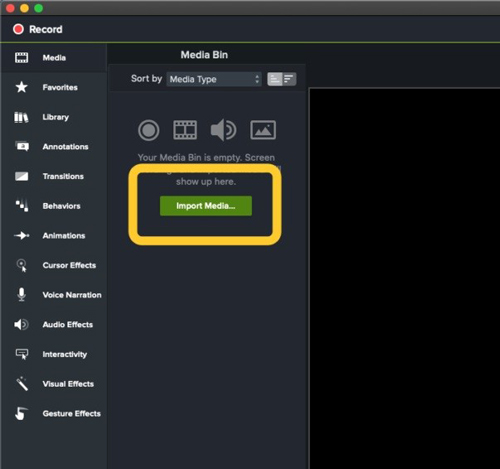
Step 3: Once you have added the video file, click it, hold it, and drop it onto the timeline. Ensure that you are creating a new project and a new track. As there is no track available, Camtasia makes one automatically.
Step 4: Now, follow the Step 2 procedure to add a Tidal music track. However, you will browse the folder containing the converted songs from Tidal. After adding the audio file of Tidal to the timeline, you can decide whether you want the track to be present for the entire length of the video or just the intro.
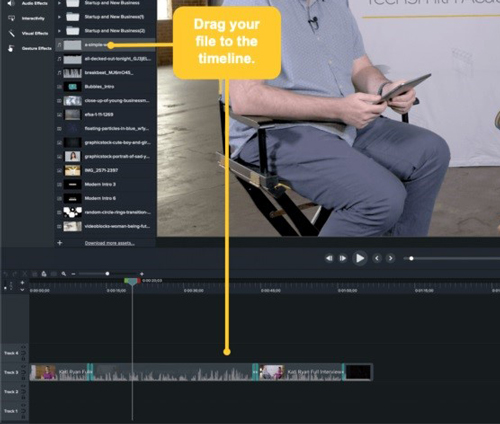
Step 5: Then, click the audio track in the timeline to highlight the audio effects. You can adjust the volume or use the Fade Out option to avoid an abrupt ending.
Step 6: Save the video project in the preferred format on Camtasia, which now has the music from Tidal as the background.
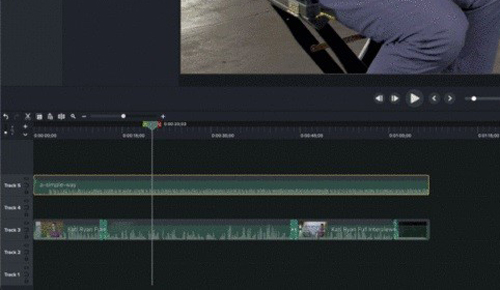
Part 5. Conclusion
Tidal is an excellent platform to listen to music online, anywhere, and anytime. However, it does require a subscription, and even after downloading songs, it does not make you the owner of the content because of protection status. But it’s still a way to add Tidal music to Camtasia. With the best Tidal downloader, AudKeep Tidal Music Converter, you can download your favorite music in the preferred file format at 5X speeds without losing audio quality and ID3 tags.
Thus, you can import music to Camtasia from Tidal in a few steps. Alternatively, you can transfer the songs to any device and listen offline.
