Tidal is a gospel for audiophiles, which provides lossless quality audio and HiFi quality tracks (CD quality) via subscribing to HiFi or Premium plan. Tidal Premium users can explore 320 kbps AAC audio files, while HiFi users can stream FLAC (16bit / 44.1kHz) robust and crisp streaming tracks.
But when I searched the preferred audio format of Tidal music, to my surprise, there are many Tidal lovers who are looking for a way to convert Tidal to WAV. Because WAV files can be compatible with more devices and players than FLAC tracks.
Thus, today, we will introduce you to a very useful and professional FLAC to WAV converter to extract WAV tracks from Tidal songs and playlists on your computer.
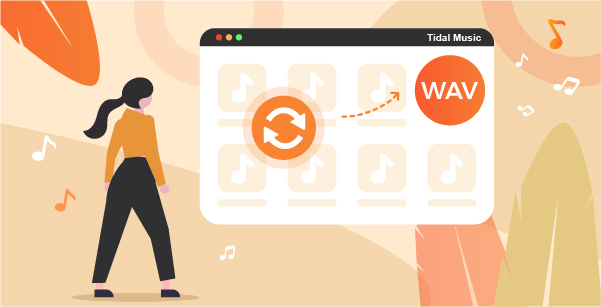
Part 1. Best Tidal FLAC to WAV Converter – Detailed Introduction
Although Tidal features AAC or FLAC audio formats, users can only stream Tidal music on its official desktop app, mobile app, and Web Player. In some cases, converting Tidal to WAV could be a smart choice so that you can listen to Tidal WAV tracks on as many devices as you can.
When it comes to doing format conversion, especially for high-quality tracks, avoiding loss of sound quality is the primary consideration. Besides, there is no ‘Download’ option on the Tidal desktop app, let alone download Tidal FLAC to WAV officially. Fortunately, a powerful FLAC to WAV converter, called AudKeep Tidal Music Converter can solve the above two problems at the same time.
It has the ability to download Tidal music to a computer and convert Tidal FLAC to WAV without touching the original quality. To make matters better, this tool can also convert Tidal to MP3, AAC, M4A, M4B, Lossless, M4B, or just keep FLAC music files locally on computers. You even don’t be required to install the Tidal app to convert Tidal to WAV at a 5X faster speed.

AudKeep Tidal Music Converter
- Download music from Tidal to computers without using the app
- Convert Tidal music to kinds of common audio formats, like WAV
- Keep lossless HiFi quality while running at a faster conversion speed
- Play Tidal WAV audio files on all devices that support WAV format offline
Part 2. How to Convert Tidal to WAV at a Faster Speed
The following is the complete tutorial on how to convert Tidal to WAV tracks on computers running Mac or Windows operating systems. Before getting started, please download the best Tidal FLAC to WAV converter on your laptop.
Step 1 Launch AudKeep Tidal to WAV Converter

Fire up the AudKeep Tidal to WAV Converter from your computer desktop and then the Tidal Web Player will show up in the main interface. Please log in to your Tidal HiFi or Premium account details and activate AudKeep Software.
Step 2 Adjust Tidal Output Format as WAV

The default output format of the AudKeep Tidal Music Converter is MP3. To convert Tidal to WAV, please modify the output format of Tidal playlists as WAV. To do that, please hit on the Preferences > Convert to open the setting window, in which you can also personalize other audio parameters, like bit depth, sample rate, and more.
Step 3 Add Tidal music to convert to WAV

AudKeep Tidal Music Converter supports adding playlists, albums from Tidal directly and then select favorite songs in the playlists to load. That’s to say, you should create a playlist for your individual songs ahead of time. And tap the playlist, the gray + button will be blue, which is available to click. Press it and choose certain songs to upload to AudKeep Tidal to WAV Converter.
Step 4 Convert Tidal FLAC music to WAV

When your songs are added completely, you can launch the conversion process by tapping the Convert button at the conversion window. This brilliant software will download Tidal music to WAV and save them on local computers. You can find Tidal WAV audio files by clicking the History > Search icon.
Part 3. FLAC vs WAV – Everything We Know
What FLAC and WAV formats have in common is lossless and high quality. FLAC files are compressed and embedded all metadata well, which feature a smaller file size than WAV tracks. But many devices don’t support FLAC music.
WAV files are raw, uncompressed audio tracks. And you can play WAV tracks on more devices and players as it has higher compatibility. However, the drawback of WAV is that it has no metadata. Therefore, when you convert Tidal to WAV, you can’t find ID3 tags in the converted WAV downloads, such as track numbers, album arts, years, and more.
Speaking of converting Tidal music to WAV or keeping FLAC format, you don’t need to make a final decision. Because AudKeep Tidal Music Converter can achieve them both.
