Tidal is a membership-based music streaming service that provides millions of songs to users. After subscribing to Tidal, you can access all the Tidal soundtracks and music videos. Tidal allows users to create their profiles and playlists, watch music videos and listen to numerous songs with their monthly subscription. If you are done with your Tidal subscription and want to know how to delete your Tidal account, there it is.
Tidal offers ways for users to delete their Tidal account and remove their Tidal subscription quickly. This article will provide you with all the possible methods for deleting the Tidal account via the Tidal website, Tidal app, etc. And before removing your Tidal account, we have tips for you to back up your Tidal songs on your computer so that you can listen to your favorite Tidal tracks even after deleting Tidal account. Read on!
Part 1. How to Delete Tidal Account Permanently Using Tidal Website
If you want to delete Tidal account, you can do it using the Tidal website. The Tidal webpage does not have a delete button so you must submit a request on the website. Follow the given steps to remove your Tidal account permanently.
Remember: Don’t skip any step in the procedure, or you may face difficulty closing your account.
Step 1. Visit the Tidal website https://support.tidal.com/hc/en-us/requests/new for requesting to delete your Tidal account.
Step 2. Provide your email address and Tidal login account. Type “delete my Tidal account” in the subject section and select language.
Step 3. Enter your country name in the country section and your device in the operating system. In the “Tell us more” section, provide the reasons for account removal and request them to close your Tidal account permanently. For the Attachments section, if you have any files, add them.
Step 4. After providing all the details, click on the “Submit” button. Tidal will receive your request and delete your account in some days.
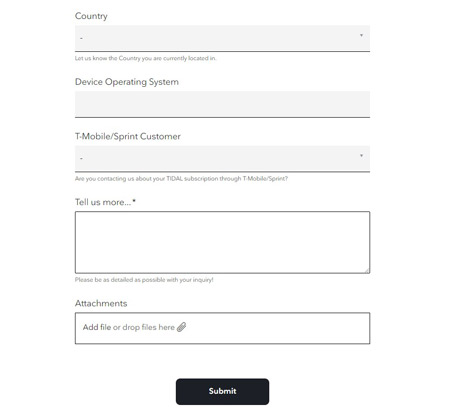
Part 2. How to Delete Tidal Account on iPhone/Android through App
Besides using the Tidal website, you can also learn how to delete a Tidal account via the Tidal mobile app on your iPhone or Android phone. There is what you can do to delete Tidal account iPhone and Android.
Step 1. Open the Tidal application on your Android or iPhone.
Step 2. Log in to your account if you have logged out.
Step 3. Open “App Settings“, search for the “delete” account button, and click on it.
Your Tidal account and all data will now be eliminated permanently.
Part 3. How to Delete Tidal Account by Sending Email
Another method for deleting a Tidal account is by sending an email to Tidal and requesting them to delete your account permanently. Follow the given steps to remove your Tidal account by sending an email.
Step 1. Open your Gmail Account and tap the “Compose” button.
Step 2. Type [email protected] in the “To” section.
Step 3. Type “Request for deleting my Tidal account” in the section of “Subject“.
Step 4. In the body of the Email, you can provide all the information and reasons for removing your Tidal account.
Step 5. After composing the Email, click on the “Send” button.
Tidal will take action on your request and will soon delete your Tidal account.
Part 4. How to Backup Tidal Music before Deleting Tidal Account
You have learned how to delete your Tidal account in several ways. It’s good to back up your Tidal music before removing the Tidal account. You need to download Tidal songs on your computer as local files to back up all your Tidal music items. And the recommended tool is AudKeep Tidal Music Converter.
AudKeep Tidal Music Converter easily downloads and saves Tidal music tracks to your local drive. You can use the converter on your Mac or Windows computers. It can convert Tidal songs into several audio formats such as FLAC, M4A, MP3, and AAC. What’s more, the AudKeep app will download Tidal songs as 5X with sound quality and ID3 tags intact. By using AudKeep Tidal Music Converter, you can play the downloaded Tidal music files on any device you like.

Key Features of AudKeep Tidal Music Converter
- Provide lossless audio quality and keep ID3 tags of Tidal songs
- It has an easy-to-use interface for beginners and experts
- Support multiple audio formats for Tidal, including MP3, AAC, and WAV
- Convert Tidal music offline for backup with a 5X faster speed
For backing up your Tidal music, download and install the AudKeep Tidal Music Converter on your PC first. Then follow the guide below to download music from Tidal and save it offline.
Step 1 Personalize Tidal output audio settings

Click the “Menu” option at the top of the page, and choose the “Preferences” option. In the Convert section, choose MP3, FLAC, WAV, AAC, M4A, and M4B as the audio format for Tidal. You can also modify some other parameters such as channel, sample rate, and bit rate. After they all suit your needs, click on the “OK” button.
Step 2 Put songs from Tidal into the AudKeep app

Add Tidal songs to the AudKeep converter by dragging and dropping them into it. You can also copy and paste the song’s link into the search bar of the converter. After pasting the link, tap on the “+” icon at the end of the search bar to load all the tracks.
Step 3 Download and back up Tidal music before deleting account

Click on the blue “Convert” button. AudKeep Tidal Music Converter will begin to convert the selected songs from the Tidal app. Those Tidal content will be saved on your local drive once the downloading ends. You can find the saved songs from the “list” icon at the bottom.
All your favorite Tidal music is stored on your computer. You can enjoy the music offline and for free even if you delete your Tidal account.
Part 5. FAQs about Tidal Account
Q1: Why Delete Your Tidal Account?
Everyone has their own reasons to delete Tidal accounts. One of the reasons can be that you have been using Tidal for a long time, and now you want to experience any other streaming service. You can then quickly delete your Tidal account and cancel your Tidal subscription.
Q2: How to Cancel Tidal Subscription?
You have three ways to cancel Tidal subscription. You can cancel it through Android or iPhone or from the Tidal website.
Through Android:
- Open the Tidal mobile application and log into your Tidal account.
- Tap on “My Collections” and select “Settings“.
- Tap on “Edit profile” and click on “Manage subscriptions“.
- Tap on “Subscriptions” and cancel your Tidal subscription.
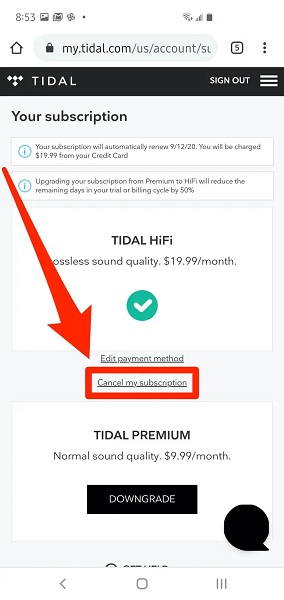
Through iPhone:
- Open the Tidal app and locate Settings.
- Click on “Memberships” and choose “iTunes and AppStore“.
- Click “Apple ID” and tap “View Apple ID“.
- Choose “Subscription” and click the “cancel subscription” option under Tidal Premium to end the plan.
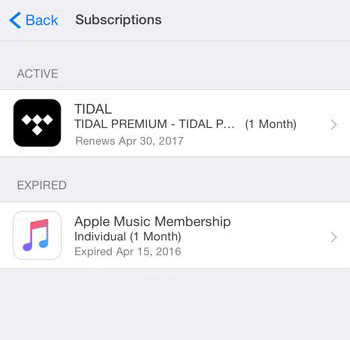
From Website:
- Visit the Tidal website and log into your Tidal account.
- Select “Subscriptions” and click on “Cancel subscriptions“.
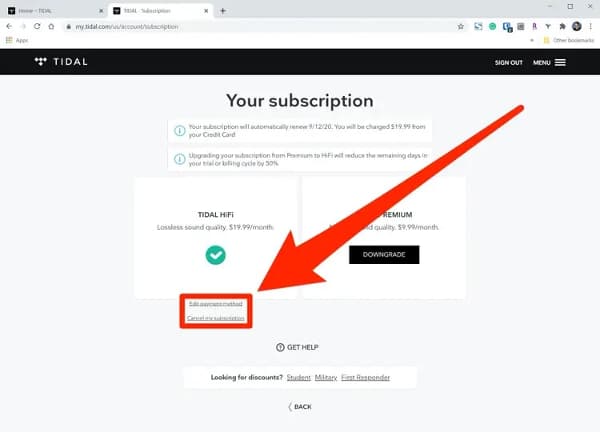
Q3: Can You Deactivate Tidal Account?
Yes, Tidal can be deactivated. You have to log in to your Tidal account and open Settings. Find the delete option and click on it. Reassure by clicking on the delete button again. Your data and Tidal account will delete forever.
Q4: How Do I Access My Tidal Account?
You can download the Tidal app on your desktop or mobile phone if you have a Tidal HiFi or Tidal Premium subscription. Open the Tidal app, enter your login details and access your Tidal account.
Part 6. Conclusion
We have provided all the possible ways to remove the Tidal account. You can delete your Tidal account via its application, from the website, and by sending an email. Also, we have introduced you to the AudKeep Tidal Music Converter, which downloads Tidal music on your computer in high quality, and you can save and listen to them after deleting your Tidal account. Try the given methods and delete Tidal account.
