Even though the Windows phone was introduced in 2010, it was not widely used until recently. This is Microsoft’s smartphone operating system which uses a Metro-driven user interface for its operations. If Windows OS drives you crazy, then this is the platform for you. The phone’s home screen depicts a PC’s start menu. You can download music, podcasts, and videos right from the Windows phone marketplace.
You must already be yearning to access the Tidal Windows phone. Well, do they work with each other? That is possible with several third-party apps. And in the next, we’ll focus on the best app to download Tidal music for Windows phones and stream songs offline.
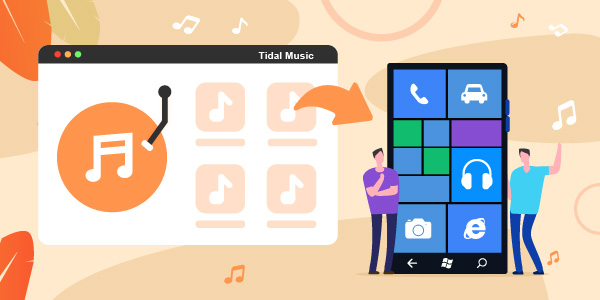
Part 1. Can Tidal Windows Phone Work?
Tidal cannot work on Windows phones directly. This is because it is only available in the beta version, while the full version is not yet available for Windows phones. If you want to make it work, you therefore will have to convert your Tidal music to enjoy it on your phone.
Part 2. How to Get Tidal Windows Phone Work – Tool Required
As mentioned earlier, you need to convert and stream Tidal music on Windows phone. And the best tool in place is AudKeep Tidal Music Converter. It will losslessly convert your Tidal playlists, music, tracks, etc., for offline listening. More so, it then saves your music in any format like FLAC, MP3, WAV, and AAC among others.
With AudKeep Tidal Music Converter, you can freely play Tidal on multiple devices and MP3 players as the restrictions are offloaded for direct access. Likewise, there is no compromise in the quality of music that you’ll get. All lossless metadata and ID3 tag information will be successfully retained in the downloaded Tidal tracks. You will gladly customize the parameters like sample rate, bit rate, audio codec, etc. for Tidal playlists you like.

Key Features of AudKeep Tidal Music Converter
- Download the Tidal songs at a quick speed rate of 5X
- Successfully manage the output music library by album or artist
- Preserve the lossless quality of all music tracks from Tidal
- Convert Tidal music to common formats like WAV, Lossless, and MP3
Part 3. How to Download Tidal Music for Windows Phone
AudKeep Tidal Music Converter is a sophisticated tool that will quickly help you to download Tidal music for Windows phone freely.
To use it, go to the official website and hit on the “Download” tab to download it and then launch it on your computer. Check the main interface for the built-in Tidal Web Player, then hit the “Log In” button to sign in to your Tidal account. You also need to register the tool. So, go to the menu bar in the upper right corner and select the “Register” option. The registration window will open. Log in with your registration name and code to activate the app and unleash the full version without limitation.
Step 1 Customize Tidal output parameters for Windows phone

The AudKeep software lets you use your preferred settings. Go to the top menu bar and choose the “Preferences” button. Once the settings window pops up, hit the “Advanced” option and begin to adjust the output parameter to any format of choice. You can choose to convert Tidal to AAC, FLAC, Lossless, M4A, and many more. Likewise, you can customize other parameters like sample rate, codec, bit rate, etc.
Step 2 Add Tidal tracks to the AudKeep app

Confirm that your entries are perfect before you hit the “OK” button. Then continue to search for the needed Tidal music in the built-in Tidal Web Player. Once you identify them, open them and look for a blue “+” icon located next to each track. Click it to add the Tidal track to the AudKeep app.
Step 3 Download Tidal music for Windows phone

Now, hit the “Convert” tab in the conversion window. AudKeep will go on to download music from Tidal and convert it to the set preferences. Finally, locate them by clicking the “Converted” button. You will find this marked with a red number, indicating the number of tracks that have been converted. To preview the track, just highlight it and select the “Open” file option. You can also then transfer your converted Tidal tracks to Windows phones or any other device.
Part 4. How to Play Tidal on Windows Phone
Your Tidal playlists are now fully converted and you can easily play them on any device. To move Tidal music to Windows phone for offline playback, follow these steps.
Step 1. First, locate the converted Tidal music from your computer.
Step 2. Then use a USB cable to connect your Windows phone to the computer. You should wait until the computer recognizes it.
Step 3. Start to copy the converted Tidal tracks and paste them to your phone. To do so, just right-click on the converted folder and choose the “Copy” option, then move to your Windows phone icon and paste your selection there. Alternatively, you can use the drag and drop feature. By this, press the cursor on the converted folder, and then drag and drop it into the Windows phone icon.
Step 4. Now, enjoy your Tidal songs as you wish on your Windows phone.
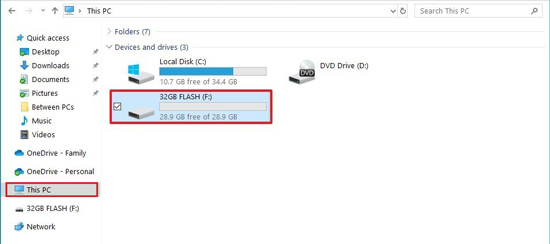
Part 5. Conclusion
Even though the Tidal app is not made available for Windows phones, you can still enjoy the tracks with the help of AudKeep Tidal Music Converter. The AudKeep program incorporates the latest tools to convert music for Tidal Windows phone in only 3 steps. More so, it retains the originality of Tidal streaming music, giving you quality output content for forever listening to Tidal music on Windows phone.
