Despite being among the highest-priced streaming services, Tidal offers the best music audio quality, impeccable to miss. And in March 2018, Tidal announced two additions to its circle – the Tidal app for Android and Amazon Fire TV. Tidal subscribers can now enjoy Tidal on Kindle Fire tablet.
Tidal’s Fire TV interface comprises two main screens. The “Home” screen shows new content and curated playlists while the “My Collection” screen is purely open for personalization. You can easily employ a search function and browse through music and other original content. But what happens to non-Tidal subscribers? Well, you will need to convert your playlist to local formats and enjoy Tidal offline.
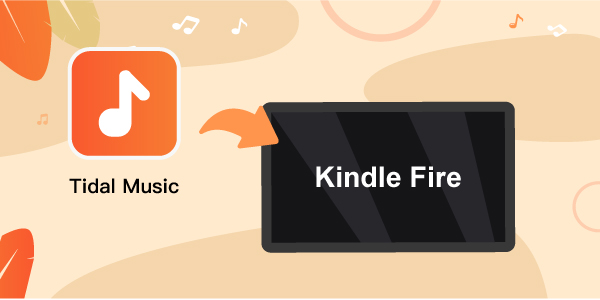
Part 1. How to Play Tidal on Kindle Fire Tablet – Best Tool
AudKeep Tidal Music Converter is the best tool to rip music from Tidal and help you listen to them without Tidal on Amazon Fire tablet. The app works smartly to convert your playlists, albums, and songs from the built-in Tidal Web Player. Your files will then be saved as local files like Lossless, MP3, FLAC, WAV, among other common files.
This app works as needed to produce high-quality and HiFi music that you can listen to offline on any device like Kindle Fire tablet, MP3 players, game consoles, among other devices. This app also preserves the lossless quality of your files and retains the ID3 tags like genre, composer, and artists. Likewise, customize the parameters for a better listening experience. You will instantly notice the speed at which AudKeep works. It can convert a batch of files within a short time at its high speed of 5X rate.

AudKeep Tidal Music Converter for Kindle Fire
- Conveniently convert Tidal to Kindle-compatible formats
- Convert Tidal to FLAC, WAV while retaining 100% originality
- Run at 5X faster conversion rate on Windows and Mac
- Easily let you manage output music library by artist or album
Part 2. How to Listen to Tidal on Kindle Fire Tablet
You won’t need Tidal app installation to convert Tidal music on Kindle Fire and get them offline. Just use the best converter to get your files in any format. First, download and install AudKeep Tidal Music Converter, then launch it on your computer. The main interface comes with a built-in Tidal Web Player where you directly log in to your Tidal account. Likewise, register the app to activate it and buy the full version.
Step 1 Customize Tidal output for Kindle

To get customized Tidal output, go to the “Preferences” option and hit on the “Advanced” option. Then start to adjust the output format and other parameters like sample rate, bit rate, audio codec, etc. It is also better to classify your Tidal songs by album or artist from the “Archive output tracks by” button.
Step 2 Add Tidal albums or playlist for Kindle

Confirm the customized output then hit on the “OK” button to confirm and save it. Next, find the Tidal playlists you wish to download and convert. Next, open it and hit on the blue “+” icon in the lower right corner. Then click on it to add your Tidal playlists or albums to the AudKeep Tidal Converter.
Step 3 Download and convert Tidal playlist for Kindle

AudKeep Tidal Music Converter will start to download music from Tidal once you hit on the “Convert” tab. You can then locate the converted Tidal playlist on your computer’s local storage disk and import them to get Tidal music on Kindle Fire.
How to Import Tidal Music to Kindle Fire Tablet
You are free to get your Tidal playlists streaming offline on the Kindle Fire tablet. Follow these steps.
Step 1. Use a USB cable to connect the Kindle Fire tablet to your PC via the USB port.
Step 2. Once the pop-up window appears, go to the “Windows Explorer” to find the Kindle Fire tablet and turn it on.
Step 3. Create a folder in the Kindle Fire tablet icon to keep your “Converted” Tidal playlists. Then copy and paste the converted Tidal files to the music folder you created.
Step 4. Finally, open the music player and choose any track from the Tidal playlist to listen to. It will automatically play on your Kindle Fire tablet.
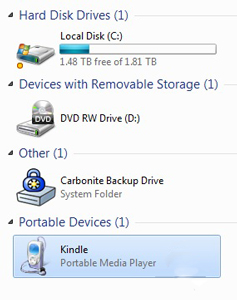
Part 3. Learn More about Kindle Fire and Tidal
As far as importing Tidal music on Kindle Fire is concerned, it is vital to understand all that pertains to Kindle Fire. This is a low-priced tablet from Amazon. This device is small enough for easy portability and manipulation, weighing only 14.6 ounces. Nonetheless, it offers a large screen for the maximization of your tasks. This device encompasses “Whispersync technology” which enables wireless synchronization of data from one device to another. It also provides unlimited free cloud storage, enabling you to store and access your music and other files anywhere.
When it comes to understanding Tidal music, this streaming service offers you over 80 million songs and about 350,000 videos from both popular and upcoming artists. The sound quality is top-notch, letting you access lossless FLAC and about 9216Kbps Master quality audio on the HiFi Plus plan.
Tidal doesn’t offer a free subscription but you’ll get a 30-day trial for subscribing. You are free to choose from its four tiers. HiFi costs $9.99 per month, HiFi Plus costs $19.99 monthly, Family HiFi costs $14.99 and Family HiFi Plus requires a $29.99 monthly fee.
Part 4. Conclusion
Tidal streaming service has considered a seamless listening experience for its users. You can now get Tidal music on Kindle Fire with a Tidal subscription. Nonetheless, the best app, AudKeep Tidal Music Converter lets you enjoy the benefits of Premium and HiFi plans free. It will convert Tidal playlists in high quality and make them accessible offline on any device.
