OneDrive is a file storage service that enables users to save files, personal data, and share & sync files. Users may have extra memory on their devices if they save files on OneDrive. OneDrive offers customers 5 GB of free storage space, with 100 GB, 1 TB, and 6 TB storage options available independently or with Office 365 subscriptions.
OneDrive gives people a large space to store files, so some individuals intend to upload their high-quality Tidal music to OneDrive. But Tidal downloads are protected, which will fail to upload the files to other devices. So how to put music on OneDrive from Tidal? This answer is that you can solve the issue by downloading Tidal music and uploading it to OneDrive to sync on every device. So, if you’re wondering how to put Tidal music on OneDrive, you’ll find out in this article. Let’s get going!
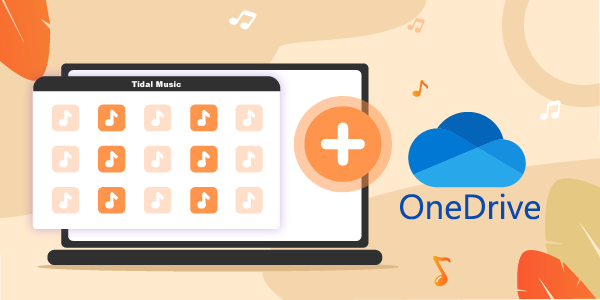
Part 1. Store Tidal Music to OneDrive – What You’ll Need
As we all know, Tidal has placed restrictions on the amount of music that can be downloaded and played. Therefore, you won’t be able to download and store Tidal music on OneDrive directly. However, with the assistance of a third-party app like the AudKeep Tidal Music Converter, backing up Tidal music to OneDrive will be a much simpler process. AudKeep Tidal Music Converter provides a one-stop answer to your difficulties and is equipped with a slew of fantastic features, making it a top-most choice for music lovers.
First and foremost, lossless sound quality and receiving exactly what you purchased is undoubtedly the most satisfactory experience with AudKeep Tidal Music Converter. It preserves the original music quality, providing an even more incredible experience. Furthermore, it downloads Tidal songs to MP3, FLAC, WAV, and other formats at 5X quicker, allowing you to backup Tidal music to OneDrive easily and save your time. Another important aspect is preserving the original ID3 tags that provide information that is relevant to the listener.

Key Features of AudKeep Tidal Music Converter
- Download Tidal music to an audio format that is compatible with OneDrive
- With ID3 tags, it makes it simple to organize your Tidal music collection
- Various output settings and formats can be altered with this tool
- It can work well on both Mac OS and Windows
Part 2. How to Download Tidal Music to OneDrive-supported Files
The ultimate target of AudKeep Tidal Music Converter is to allow you to upload Tidal music to OneDrive in the format that you need. Moreover, after learning about the several effective capabilities of the AudKeep Tidal Music Converter, you may be curious about how it works. Don’t worry; you’ll find it out in this section. To know how to download Tidal music to OneDrive, follow these instructions:
Step 1 Install AudKeep Tidal Music Converter and adjust the parameters for Tidal

First, begin by downloading and installing the AudKeep Tidal Converter on your PC. Then launch AudKeep Tidal Music Converter and go to the menu bar. After that, click on the Preferences, and select the Advanced button to customize the output settings like output formats, channels, bitrate, etc.
Step 2 Select and add the Tidal playlist to AudKeep for OneDrive

In the in-built Tidal Web Player, pick the Tidal playlist you want to backup on OneDrive from the Tidal online player. After that, reopen the playlist from Tidal you choose and click on the blue + icon to add it to the AudKeep Tidal Music Converter.
Step 3 Download Tidal music for OneDrive

To begin downloading and converting Tidal tracks, click the Convert button. AudKeep Tidal Music Converter will automatically download and store your Tidal playlist on your PC for offline playing. After that, you can find your saved Tidal music files on the computer and upload Tidal music to OneDrive for backup.
Part 3. How to Put Music to OneDrive from Tidal
Wondering how to put music on OneDrive from Tidal? We’ve got you covered! As you know, OneDrive is a cloud storage platform that allows you to store your essential files online. And since you have downloaded Tidal music, the next step is to add Tidal music to OneDrive. You can backup Tidal music to OneDrive by either using the OneDrive app or going to their official page on your browser. To know how to store Tidal music on OneDrive, follow these steps:
Step 1: Visit the official website of OneDrive on your preferred browser or download and launch the OneDrive app on your PC.
Step 2: Log in to the OneDrive using your Microsoft Outlook credentials.
Step 3: Navigate the folder named Music in OneDrive and select it.
Step 4: Now, click on Upload to import the Tidal music you downloaded from the AudKeep Tidal Music Converter. You can also utilize the drag and drop feature for uploading the files in OneDrive.
And that’s it. You’ve learned how to add Tidal music to OneDrive, and the downloaded Tidal music is stored on it. You then will have the enjoyment to listen to Tidal on multiple devices.
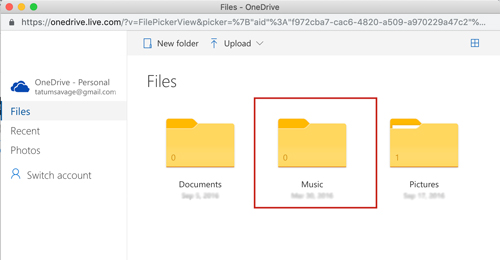
Part 4. FAQs about Playing Music from OneDrive
Q1. How to Play Music from OneDrive on iPhone?
Since OneDrive is a cloud storage platform, people use it to sync their music from PC to other devices. But unfortunately, there’s no built-in method to play OneDrive music on iPhone. You need to download a third-party tool, such as Cloud Beats, Evermusic, Cloud Music Players, etc., to stream OneDrive music on your iPhone. To play OneDrive music on iPhone, follow these steps.
Step 1: Download any of the available OneDrive music players from the App Store, and launch it.
Step 2: Log in to the application using your OneDrive account credentials.
Step 3: Now, locate your music files and start playing them.
Q2. Can Alexa Play Music from OneDrive?
Yes, Alexa can play the music from OneDrive. After the new updates, all you need is to upload your music files to the Music folder on OneDrive and give a command to play the music like Tidal on Alexa.
Part 5. Wrap Up
If you want to backup or sync your Tidal music files to your phone or other devices, OneDrive is your best option. It is a trusted cloud storage service that allows you to store your essential files seamlessly. Upload the Tidal music on OneDrive today using the AudKeep Tidal Music Converter because of its straightforward interface and effective functionalities. Moreover, you can get the top-notch Tidal music quality by downloading the files through this tool.
