Tidal is a music streaming service known for its top-notch music quality and enticing playlists and content. Due to its unique attributes, many individuals became regular users of the service, and to tap into such a large customer pool, many companies integrated Tidal with their devices. For Huawei’s use of Tidal, the popular question users ask is whether they can play Tidal music on Huawei Watch.
Smartphones are becoming hindrances in certain activities such as exercise, jogging, painting. However, the need to listen to music is ever-present, and smartwatches are becoming the new way of listening to music. In terms of Tidal and Huawei, we have a unique alliance, and getting to know about the alliance will help us know how to put Tidal music on Huawei Watch 3. Therefore, this article will talk about Tidal, its alliance with Huawei, how to get a 6-month free trial, and how to put music on Huawei Watch 3.

Part 1. Get Tidal Music on Huawei Watch 3 for Free
Tidal alliance with Huawei makes it one of the best music streaming services for Huawei users. The music streaming service has a top-notch audio quality which guarantees the best music experience, a reason most people want to play Tidal music on Huawei Watch 3.
Like most music streaming services, Tidal offers its new user a free trial. However, the trial periods are always changing. For example, it can be 3 months or 6 months, even though most people get the 3 months free trial majorly.
Most people do not know that it is possible to get the 6 months of Tidal HiFi free trial on Huawei device. The alliance between Tidal and Huawei allows users from European regions to get 6 months of Tidal HiFi free. To use this method, you must have a voucher code that you will redeem on their site.
Part 2. Download and Play Tidal Music on Huawei Watch 3 Free Forever
For sports lovers, the Huawei Watch 3 is the perfect accessory, and with the music playback feature, you have an accessory that can deliver the best.
The Watch supports the transfer of music from a Huawei device using its inbuilt player. However, few music streaming services can match the quality provided by services such as Tidal. This leads many people to seek answers on how to put Tidal music on Huawei Watch 3.
AudKeep Tidal Music Downloader is an application that you can use to download and convert Tidal music to FLAC, WAV, MP3, AAC, M4A, and such local formats. By storing the music as local files, you do not need a Tidal subscription.
AudKeep will allow offline play, bypass of limits, and no quality loss. Also, the metadata, such as artist, album, etc., are saved and editable. You can download the application on Windows and macOS.

AudKeep Tidal Music Converter for Huawei Watch
- Batch add and convert Tidal tracks to many outputs’ formats
- Download Tidal tracks without HiFi quality loss
- Maintain 100% ID3 tags of Tidal tracks
- Offline listen to Tidal on desktop for 6-months free and longer
How to Download Tidal Songs using AudKeep Tidal Music Converter
AudKeep Tidal Music Converter uses the best technology, which makes it easy for you to download and convert any Tidal playlist without a loss in quality and metadata. With the application, it does not matter whether you have a premium subscription to Tidal. To put Tidal music on Huawei Watch 3, you should download the converter on Windows and macOS. Then follow the steps below.
Step 1 Modify the Tidal output parameters for Huawei Watch

Launch AudKeep Tidal Music Converter and click “Menu”. Navigate to “Preferences” and click on “Convert”. Then choose the output format, codec, channel, bit rate, sample rate, etc., for your Tidal music downloads. The application also allows you to organize the downloaded tracks either by artist or album.
Step 2 Load the Tidal music to AudKeep Tidal Music Converter

Login to Tidal using the Tidal Web Player on the AudKeep Tidal Music Converter interface. Search for the music/playlist you want to put in your Huawei Watch 3. Tap on the music/playlist, and the “+” button will turn from gray to blue. Click on the “+” button to load the music/playlist to the conversion window.
Step 3 Convert and download Tidal songs for Huawei Watch

Click on “Convert” to convert the music to the chosen output format. The music will be downloaded according to the specifications you choose. On downloading, you will be able to see the music list on the “Converted” list in your computer destination folder.
Part 3. How to Put Music on Huawei Watch 3 for Playback without Tidal Premium
After downloading the music, you can now listen to them offline or, in this case, put music on Huawei Watch 3. Follow the steps below on how to import converted Tidal tracks to Huawei Watch 3 for playback without Tidal premium.
Step 1. Locate the “Converted” Tidal playlists on your computer and transfer music to Huawei Watch 3.
Step 2. Transfer the file from the computer to your Huawei Device and open Huawei Health App.
Step 3. Navigate to Device > Music > Manage Music > Add Songs > Choose from Device to add music to Huawei Watch 3. The music uploaded still retains the high-quality characteristics of Tidal music.
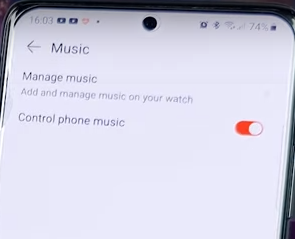
Part 4. Conclusion
Tidal music streaming service is characterized by high-quality sounds and enticing playlists, which makes people want to listen to them. When exercising or doing other related stuff, listening to songs is easier on accessories such as the Huawei Watch 3. Therefore, many people want to know how to put Tidal music on Huawei Watch. There are many ways to listen to Tidal music on Huawei Watch 3. However, the AudKeep Tidal Music Converter makes it very easy. Now you can listen to your favorite songs on your Huawei Watch 3 seamlessly.
