Clementine Music Player is an open-source audio player and enjoys millions of users as subscribers. The software allows users to browse local media to listen to or upload files from cloud websites such as Dropbox. If you own a Tidal subscription, you will want to add Tidal music to Clementine for playback. However, it is not possible because of the protected status of the downloaded audio files from Tidal.
You can download music from Tidal and listen offline using the Tidal application only if you are a subscriber. Because these Tidal files have copyrights and cannot be downloaded permanently and all downloaded Tidal files are in cache format that only plays in the Tidal application.
But today, you will learn about the process that you can implement to download and import Tidal music to Clementine Music Player. The steps involved are valid and offer a quick solution for your requirement.
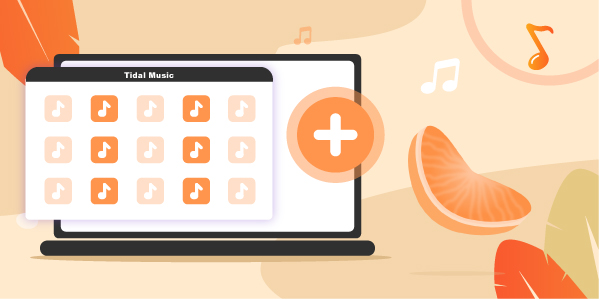
Part 1. Import Tidal Music to Clementine Music Player: Required Tool
You can import music to the Clementine audio player only if you have valid media on your computer. And the Tidal files are compatible with Clementine, including MP3, Ogg Vorbis, Ogg Speex, FLAC, or AAC. Therefore, you must first download and convert Tidal music to local files such as MP3, and then all Tidal music will be able to be imported to Clementine. To do that, you will need a third-party tool. Here we can meet AudKeep Tidal Music Converter.
AudKeep Tidal Music Converter is designed to download and convert audio tracks from Tidal Free, HiFi, and HiFi Plus plans by doing a few clicks. You can choose the audio format of Tidal music as MP3, WAV, AAC, FLAC, Lossless, and more.
Additionally, you can customize the parameters and personalize the ID3 tags for organized collection. The software converts at 5X speeds without quality loss, which is suitable for batch conversion. With the aid of this tool, adding Tidal music to Clementine could be an easy task now.

Key Features of AudKeep Tidal Music Converter
- Convert Tidal music to Clementine-supported audio tracks
- Retain HiFi quality while downloading Tidal music locally
- Convert at 5X speeds and support batch conversion
- Play Tidal music on Clementine Music Player, Windows Media Player, etc.
Part 2. How to Download Tidal to Clementine Music Player: Steps
To play the Tidal collection on Clementine Music Player, you must first download and convert the songs from Tidal. First of all, please download and install the helpful assistant, AudKeep Tidal Music Converter. You can use the trial version of the software. However, it only converts the first one minute of each song in the list. Registering the product is simple and helps you convert a complete Tidal song.
Step 1 Customize Tidal audio parameters for Clementine

Open the “Preferences” window by clicking the menu bar and selecting the option. As the setting window opens, select the “Advanced” tab feature. In this column, you can set your parameters according to your liking. For instance, you can change the audio format to Clementine-compatible formats, such as MP3, and FLAC. In addition, you can change the sample rate, audio codec, and bit rate. The software further allows you to archive the downloaded and converted Tidal songs by artist or album.
Step 2 Adding Tidal music for conversion

Now that the settings are complete, click the “OK” button to close the window. You do not need to install the Tidal desktop app on your computer to search for music. The AudKeep Tidal Music Converter search window provides access to the same from its built-in web player. You can use the search feature to identify the songs or playlists you require for importing to Clementine Music Player.
Once you identify the album or playlist, highlight the same to notice a “+” sign appear beside the selection. Click the symbol to add the Tidal playlist or album to AudKeep software.
Step 3 Download and convert Tidal music for Clementine

Now, please click the “Convert” button, it will initiate the download of the chosen playlists/albums from Tidal and converts them into the audio format you have selected previously without losing the original audio quality and ID3 tags. Alternatively, you can continue searching for new playlists or albums by returning to the home screen while the software converts behind the scenes. After conversion, all music downloads can be added to Clementine Music Player to listen to Tidal music offline.
Part 3. How to Transfer Tidal Music to Clementine Music Player
Now that your favorite Tidal playlists or albums are available offline on your computer, it is time to import them to Clementine audio player.
Clementine Music Player download is free, and you can get it from the Internet. The following guidelines will help you transfer Tidal music to Clementine in a few simple steps.
Step 1: After installing and downloading the Clementine Music Player, open it by clicking the desktop icon.
Step 2: Open the “Preferences” option from the menu button by selecting the “Tools” option.
Step 3: You will see a new window open. From the window, click the “Music Library” button.
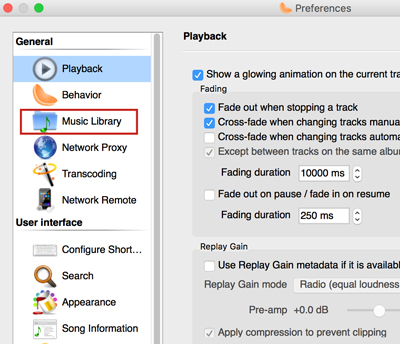
Step 4: Select the “Add new folder” option and browse the music folder containing the converted Tidal music playlists or albums.
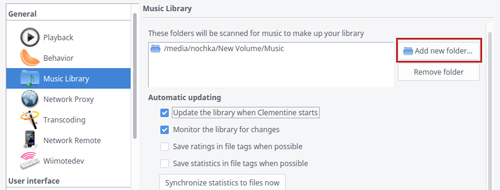
Step 5: Finally, the selected folder reflects in the “Music Library” of Clementine, and you can listen to Tidal music on Clementine offline at any time.
Part 4. Conclusion
Clementine Music Player is a multi-platform and open-source software. Tidal music is a streaming service and consists of millions of songs, albums, and playlists. If you are a Tidal user, you can use AudKeep Tidal Music Converter to do format conversion of Tidal music for Clementine. Later, you can import Tidal music to Clementine to listen to them offline without any limitation.
