Introduction
As an extraordinary and brilliant music converter and downloader for Tidal Premium and Tidal HiFi users, AudKeep Tidal Music Converter is able to download songs and playlists on Tidal on a computer without a subscription.
With the help of this Tidal downloader, you can listen to Tidal songs offline not only on mobile devices but also on computers. It can also convert Tidal songs and playlists to MP3, WAV, AAC, FLAC, etc. at 5X faster conversion speed on Windows and 1X on Mac. Now, let’s take a look at how to use AudKeep Tidal Music Converter to download and listen to Tidal music offline on computers.
What Can AudKeep Tidal Music Converter Do for You?
- Play Tidal Offline: Download songs from Tidal onto a computer for offline playback
- Convert Tidal Music: Convert all Tidal files to MP3, FLAC, WAV, and other compatible formats
- Keep Lossless Quality: It will export Tidal songs in 100% lossless quality with all ID3 tags preserved
- Easy to Use: By doing a few clicks, it will automatically download Tidal music at a 5X speed for Windows, and Mac will remain 1X speed to download.
Part 1. How to Download and Register AudKeep Tidal Music Converter
Step 1. Download and Install AudKeep Software
Download and install the AudKeep Tidal Music Converter free trial version on your Windows or Mac computer by clicking the above Download button. Then, launch this amazing program from your computer desktop. You will notice that the Tidal app on your PC opens at once. Please click the Log In button directly to sign in to your Tidal account details.

Step 2. Register AudKeep Tidal Music Converter
Now, please simply click on the menu bar in the upper right corner. And then, please select the Register option to open the registration window, in which you need to log in with your registration name and code to activate it. (Note: The trial version of AudKeep Software only converts the first one minute of each Tidal track. You are advised to buy the full version to remove the conversion time limit.
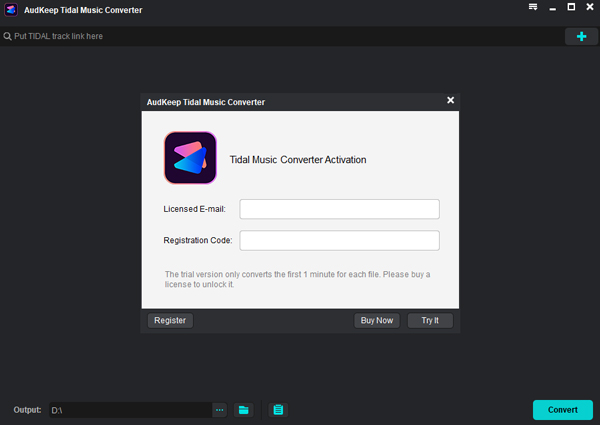
Part 2. How to Download Tidal Music to Computer
Step 1. Customize Tidal Output Audio Parameters to Download
Please go to the top menu bar to click the Preferences button again. The setting window will pop up, and you can hit on the Convert option to adjust the output format like MP3, FLAC, WAV, AAC, M4A, or M4B as required. In this window, you can also customize other audio parameters, like bit rate, sample rate, audio codec, and classify Tidal songs by album or artist by clicking Archive output tracks by button.

Step 2. Add Tidal Playlists or Albums to AudKeep Software
After the output configuration file is correctly set, click OK to confirm and save it. Now, you can search or find your favorite Tidal playlists or albums in the Tidal software. Once found, open it and click on the More icon to copy the share link to the playlist. Paste the link to the AudKeep’s search bar, and then click on the + button to add Tidal playlists or albums to AudKeep Tidal Music Converter. In the conversion list, you can still select certain songs to download.
Note: Tidal HiFi and MQA quality music can be added to convert with AudKeep Tidal Music Converter.

Step 3. Download and Convert Tidal Songs at Faster Speed
To launch the download process, please simply tap the Convert tab at the conversion window. AudKeep Tidal Music Converter will download songs from Tidal onto computer offline at a faster speed. And all Tidal files will be saved as common audio files, like MP3 without toughing the original ID3 tags and quality.

Step 4. Locate and Play Tidal Music Offline Anywhere
After completion, you can locate all Tidal music downloads by clicking the Converted button marked with a red number. Or, you can highlight the track and select the Open file location shaped by the Search icon for quick access to the target folder on your computer. You can transfer and play local Tidal songs and playlists on all devices offline.